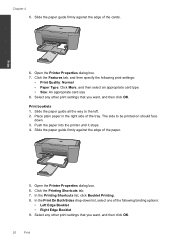HP Deskjet F4500 Support Question
Find answers below for this question about HP Deskjet F4500 - All-in-One Printer.Need a HP Deskjet F4500 manual? We have 2 online manuals for this item!
Question posted by graveglyden on March 23rd, 2014
How To Print Bigger On Deskjet F4500
The person who posted this question about this HP product did not include a detailed explanation. Please use the "Request More Information" button to the right if more details would help you to answer this question.
Current Answers
Related HP Deskjet F4500 Manual Pages
Similar Questions
How To Set Up Wireless Printing Hp Deskjet F4500 Mac
(Posted by forizsur 10 years ago)
My Printer Alignment Page Won't Print Hp Deskjet F4500
(Posted by andlMarz 10 years ago)
Printer Cartridge Is Full But Won't Print Hp Deskjet F4500
(Posted by zowkwils 10 years ago)
Wireless Printing With Iphone & F4500
How to I print to the F4500 printer Wireless with my iPhone, iPod, or iPad?
How to I print to the F4500 printer Wireless with my iPhone, iPod, or iPad?
(Posted by piflau 13 years ago)
How Do You Increase The Print Size Deskjet F4500 Printer?
(Posted by mike2000mw 13 years ago)