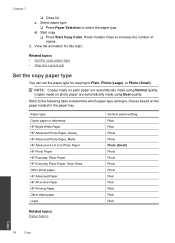HP Deskjet F4500 Support Question
Find answers below for this question about HP Deskjet F4500 - All-in-One Printer.Need a HP Deskjet F4500 manual? We have 2 online manuals for this item!
Question posted by MILDRyendo on June 8th, 2014
Orange Light On My Hp F4500 Wont Stop Blinking
The person who posted this question about this HP product did not include a detailed explanation. Please use the "Request More Information" button to the right if more details would help you to answer this question.
Current Answers
Related HP Deskjet F4500 Manual Pages
Similar Questions
Hp Laserjet M1217nfw Mfp Light Wont Stop Blinking
(Posted by hlygram 10 years ago)
My Printer Wont Delete A Print Job Hp F4500 Series
(Posted by digimariu 10 years ago)
I Have A Printer Hp Deskjet F4500 Series And The Blinking Light Is On Wont Let
me print
me print
(Posted by Insha 10 years ago)
I Have Probleme To Download Hp F4500 Printer Software In My Pc Os Windows Hel
I UPGRADE MY LAPTOP FROM ACER TO DELL INSPIRON OS WINDOWS 7 THE PROBLEME I CANT DOWNLOAD MY HP F4500...
I UPGRADE MY LAPTOP FROM ACER TO DELL INSPIRON OS WINDOWS 7 THE PROBLEME I CANT DOWNLOAD MY HP F4500...
(Posted by HPHELP 12 years ago)