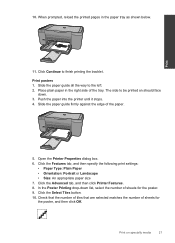HP Deskjet F4500 Support Question
Find answers below for this question about HP Deskjet F4500 - All-in-One Printer.Need a HP Deskjet F4500 manual? We have 2 online manuals for this item!
Question posted by garvercher5 on November 19th, 2013
Isp Number
I have downloaded the cd to install my printer. They system says it can't find my printer and is asking for an ISP number. Where can I find this? I am running windows 8.
Current Answers
Related HP Deskjet F4500 Manual Pages
Similar Questions
Hp Deskjet F4500 Wireless Cd Where Can I Buy One
(Posted by AmitYdeanfa 10 years ago)
Deskjet F4500 Won't Install Drivers
(Posted by Heaadri 10 years ago)
Hp Deskjet F4500 Printer Won't Work On Windows 8
(Posted by xararnow 10 years ago)
Can This Printer Be Paired With Hp Windows 7 Wireless Computer?
(Posted by lin25joy 11 years ago)
How May I Install Hp Deskjet F4480 Without The Cd Installer?
I want to install HP deskjet F4480 to my other PC but i could not find the CD installer. My OS is Wi...
I want to install HP deskjet F4480 to my other PC but i could not find the CD installer. My OS is Wi...
(Posted by ZEUSemana46 11 years ago)