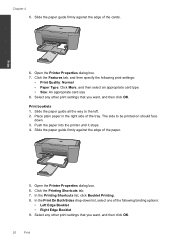HP Deskjet F4500 Support Question
Find answers below for this question about HP Deskjet F4500 - All-in-One Printer.Need a HP Deskjet F4500 manual? We have 2 online manuals for this item!
Question posted by jersmomdad on March 10th, 2014
Hp Deskjet F4500 Won't Print When Wireless Password Is Set
The person who posted this question about this HP product did not include a detailed explanation. Please use the "Request More Information" button to the right if more details would help you to answer this question.
Current Answers
Related HP Deskjet F4500 Manual Pages
Similar Questions
Hp Deskjet F4500, Won't Print In Color
(Posted by jchTonyap 10 years ago)
Hp Deskjet F4500 Does Not Print Photos
(Posted by GOVERse 10 years ago)
Why Does My Hp Deskjet F4500 Won't Print Wirelessly
(Posted by carlzlajo 10 years ago)
Hp Deskjet F4500 Won't Print Wirelessly
(Posted by albavonw 10 years ago)
Cannot Get My Hp Deskjet F4500 To Hook Up Wireless
I have changed modoms and cannot get my scanner to work again the wireless light keeps flashing and ...
I have changed modoms and cannot get my scanner to work again the wireless light keeps flashing and ...
(Posted by mmlrc6 13 years ago)