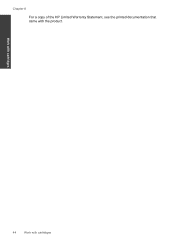HP Deskjet F4500 Support Question
Find answers below for this question about HP Deskjet F4500 - All-in-One Printer.Need a HP Deskjet F4500 manual? We have 2 online manuals for this item!
Question posted by banrr12 on November 25th, 2013
Does The Hp Deskjet F4500 Work With A Ipad
The person who posted this question about this HP product did not include a detailed explanation. Please use the "Request More Information" button to the right if more details would help you to answer this question.
Current Answers
Related HP Deskjet F4500 Manual Pages
Similar Questions
How Do I Install Hp Deskjet F4500 Onto My Ipad
(Posted by xkusama 10 years ago)
I Would Like To Know How To Skan On My Hp Deskjet F4500
(Posted by octmai 11 years ago)
Will The Hp Deskjet F4500 Work Using Wireless On A Wpa Enabled Router
(Posted by chriskeates12 11 years ago)
Hp Deskjet F4500
how to connect hp deskjet f4500 wireless to laptop without cd rom
how to connect hp deskjet f4500 wireless to laptop without cd rom
(Posted by Anonymous-85411 11 years ago)
How Do I Download The Driver For Hp Deskjet F4500 Priter Series
(Posted by tkzubai 11 years ago)