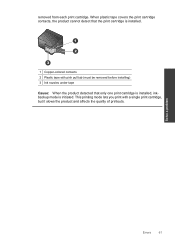HP Deskjet F4500 Support Question
Find answers below for this question about HP Deskjet F4500 - All-in-One Printer.Need a HP Deskjet F4500 manual? We have 2 online manuals for this item!
Question posted by tonkertruck35 on August 10th, 2013
What Is The Difference Between H.p 3520 And Ink For 364 And Ink 364x.l
I have a H.P. printer using ink 364 and am trying to replace the inks , advertised are 364 and 364XL could you please tell me the difference. And oblige Mr T.Davies
Current Answers
Related HP Deskjet F4500 Manual Pages
Similar Questions
What Ink Cartridge Does A Hp1050 All In One Printer Use
(Posted by HASIBca 9 years ago)
What Type Of Ink Does This Printer Use?
(Posted by riveramaluisa89 10 years ago)
Wee Are Out Of Color Ink, Eplain Black Only Use Model #hp Offciejetpro8600
Looking for a way to use the black ink only...we are out of yellow, and need to print a document imm...
Looking for a way to use the black ink only...we are out of yellow, and need to print a document imm...
(Posted by landtrade21119 10 years ago)
My Printer Always Says I Am Low On Ink. How Can I Tell Which Color?
(Posted by Jerry58727 11 years ago)