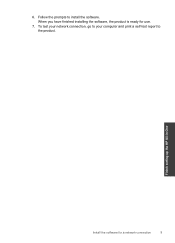HP Deskjet F4500 Support Question
Find answers below for this question about HP Deskjet F4500 - All-in-One Printer.Need a HP Deskjet F4500 manual? We have 2 online manuals for this item!
Question posted by MarcyTara on January 8th, 2014
Deskjet F4500 Software Won't Install Windows 7
The person who posted this question about this HP product did not include a detailed explanation. Please use the "Request More Information" button to the right if more details would help you to answer this question.
Current Answers
Related HP Deskjet F4500 Manual Pages
Similar Questions
Deskjet F4500 Wireless Won't Install
(Posted by tosda 10 years ago)
Hp Deskjet F4480 Software Won't Install Hp Installer Has Stopped Working
(Posted by HECkaris 10 years ago)
When Installing Hp Deskjet F4500 Software On Windows 7 Getting Cannot Find File
specified error
specified error
(Posted by faicPa 10 years ago)
Hp Deskjet 1050 Software Will Not Install In Windows 8
(Posted by alwapatric 10 years ago)
How To Download Hp Deskjet F4500 Software For Mac 10.7
(Posted by VDonDeb 10 years ago)