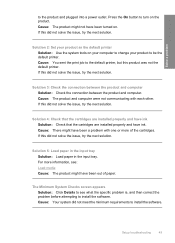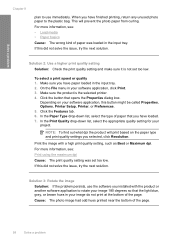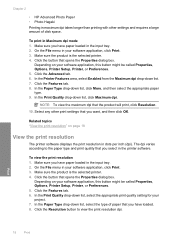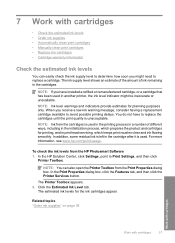HP Deskjet F4400 Support Question
Find answers below for this question about HP Deskjet F4400 - All-in-One Printer.Need a HP Deskjet F4400 manual? We have 3 online manuals for this item!
Question posted by ggibbs1108 on December 7th, 2013
I Lost The Disk. How Can I Install The Printer?
Current Answers
Answer #2: Posted by BusterDoogen on December 7th, 2013 4:20 PM
I hope this is helpful to you!
Please respond to my effort to provide you with the best possible solution by using the "Acceptable Solution" and/or the "Helpful" buttons when the answer has proven to be helpful. Please feel free to submit further info for your question, if a solution was not provided. I appreciate the opportunity to serve you!
Related HP Deskjet F4400 Manual Pages
Similar Questions
I want to install an HP wireless printer on several PS's Do you have a software that you could print...