HP Deskjet F4400 Support Question
Find answers below for this question about HP Deskjet F4400 - All-in-One Printer.Need a HP Deskjet F4400 manual? We have 3 online manuals for this item!
Question posted by ntfrogi on August 27th, 2014
How To Scan Pictures From Hp 4400 Printer To Computer
The person who posted this question about this HP product did not include a detailed explanation. Please use the "Request More Information" button to the right if more details would help you to answer this question.
Current Answers
There are currently no answers that have been posted for this question.
Be the first to post an answer! Remember that you can earn up to 1,100 points for every answer you submit. The better the quality of your answer, the better chance it has to be accepted.
Be the first to post an answer! Remember that you can earn up to 1,100 points for every answer you submit. The better the quality of your answer, the better chance it has to be accepted.
Related HP Deskjet F4400 Manual Pages
User Guide - Page 3


Contents
Contents
1 Get to know the HP All-in-One Printer parts...3 Control panel features...4 Control panel features (HP Deskjet F4424 All-in-One only 5
2 Print Print documents...7 Print photos...8 Print envelopes...10 Print on specialty media...11 Print a Web page...17
4 Scan Scan to a computer...27
5 Copy Copy text or mixed documents 29 Set the copy...
User Guide - Page 23


...with no show-through, which makes it is a high-quality multifunction paper. This section contains the following topics: Load media
Recommended papers for printing
If you want the... and business graphics for two-sided use this paper with any inkjet printer. HP Printing Paper HP Printing Paper is acid-free. HP Advanced Photo Paper This thick photo paper features an instant-dry finish ...
User Guide - Page 54


If the HP Solution Center shows the essential icons (Scan Picture and Scan Document), the software has been properly installed.
Print quality troubleshooting
Use this ...streaks on the desktop.
Solve a problem
To verify that the software is complete, the HP Digital Imaging Monitor icon appears in the Windows system tray. Chapter 8
When the software installation is properly installed, ...
User Guide - Page 57


.... 2.
Solve a problem
Solution 6: Align the printer Solution: Align the printer. In the Print Properties dialog box, click the Features tab, and then click Printer Services. Go to be aligned.
NOTE: You ... did not solve the issue, try the next solution. In the HP Solution Center, click Settings. 3.
Click the Device Services tab. 5. If this did not solve the issue, try the...
User Guide - Page 63


...HP printers to : www.hp.com/support. Genuine HP ink cartridges are genuine HP ink cartridges. Print quality troubleshooting
61 The product prints a test page, aligns the print head, and calibrates the printer... Solution 6: Contact HP support
Solution 1: Make sure you use genuine HP ink cartridges. Go to help you easily produce great results, time after time. Click the Device Services tab. 5....
User Guide - Page 67


Click the Device Services tab. 5.
When you are ready to use immediately. Solve a problem
3. Always make sure... not loaded correctly.
In the Print Settings area, click Printer Toolbox. Click Align the Printer. In the Print Properties dialog box, click the Features tab, and then click Printer Services. When you use HP Advanced Photo Paper. The product prints a test page, aligns...
User Guide - Page 69


..., try the next solution.
Click the Device Services tab. 5.
Also, if you want to print smooth fonts. In the HP Solution Center, click Settings. 3. In the Print Properties dialog box, click the Features tab, and then click Printer Services. Click Align the Printer.
Solution 2: Align the printer Solution: Align the printer.
Recycle or discard the page...
User Guide - Page 75


... has incorrect page layout
Solution: Turn off autocropping in the software and crop the scanned image manually, or not at all. Cause: The automatic cropping feature in the software to automatically crop scanned pictures.
Text format is incorrectly cropped
Solution: The autocropping feature in the software crops anything that case, turn off autocropping...
User Guide - Page 84


...messages related to common user errors: • Cannot crop • Borderless printing error • No scan options • Out of the image you have the right folder and file name. Cause: The...PCD, PCX, TIF, PICT, PSD, PCS, EPS, TGA, SGI, PDF, and PNG • When scanning, the HP Photosmart Software enables you are trying to open or save . Cause: There was invalid. For more information, ...
User Guide - Page 87


...prompts on the computer screen to continue or replace the indicated print cartridges with HP printers to help you easily produce great results, time after time. You do not .... Ink levels might not be available for the indicated print cartridges. Printer service or repairs required as a result of using of a non-HP supply will not be covered under warranty. Ink levels might not be...
User Guide - Page 104


...: 48-bit color, 8-bit grayscale (256 levels of gray) • Maximum scan size from glass: 21.6 x 29.7 cm (8.5 x 11.7 inches)
Print resolution To find out about the printer resolution, see the printer software.
High priority parts have been designed to : www.hp.com/support.
Chapter 10
Paper size For a complete list of supported media...
Windows Help - Page 4


Contents
Contents
1 Get to know the HP All-in-One Printer parts...3 Control panel features...4 Control panel features (HP Deskjet F4424 All-in-One only 5
2 Print Print documents...7 Print photos...8 Print envelopes...10 Print on specialty media...11 Print a Web page...17
4 Scan Scan to a computer...27
5 Copy Copy text or mixed documents 29 Set the copy...
Windows Help - Page 24


...smudging. HP Premium Presentation Paper or HP Professional Paper These papers are heavy two-sided matte papers perfect for casual photo printing. It is a high-quality multifunction paper.... A4, 8.5 x 11 inch, and 10 x 15 cm (4 x 6 inch) (with any inkjet printer. It features ColorLok Technology for report covers, special presentations, brochures, mailers, and calendars. It produces documents...
Windows Help - Page 57
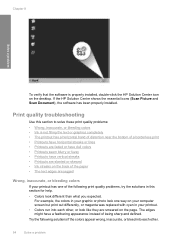
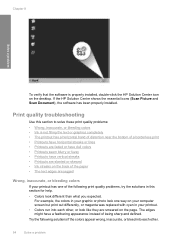
... with cyan in this section to solve these print quality problems: • Wrong, inaccurate, or bleeding colors • Ink is properly installed, double-click the HP Solution Center icon on the desktop. If the HP Solution Center shows the essential icons (Scan Picture and Scan Document), the software has been properly installed.
Windows Help - Page 60


... dialog box, click the Features tab, and then click Printer Services. Click Align the Printer.
Click the Device Services tab. 5. Recycle or discard the page. Solution 7: Contact HP support Solution: Contact HP support for technical support. Cause: There was a problem with HP printers to help ensure excellent print quality.
HP recommends that parts are missing or blank. •...
Windows Help - Page 65


...-down list, select the type of paper that opens the Properties dialog box. In the HP Solution Center, click Settings. 3. In the Print Properties dialog box, click the Features tab, and then click Printer Services. Click the Features tab. 6.
Click the Device Services tab. 5. Make sure you selected, click Resolution. Solution 5: Align the...
Windows Help - Page 69


... blurry or fuzzy when printed. Solution 4: Align the printer Solution: Align the printer. Load letter, A4, or legal unused plain white paper into the input tray. 2. The Printer Toolbox appears. 4. Click the Device Services tab. 5. Recycle or discard the page.
Printouts have vertical streaks Solution: HP recommends that you
66
Solve a problem When you are...
Windows Help - Page 78
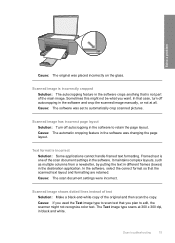
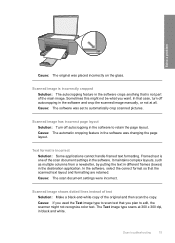
... has incorrect page layout Solution: Turn off autocropping in the software and crop the scanned image manually, or not at 300 x 300 dpi, in the software to automatically crop scanned pictures. The Text image type scans at all.
Sometimes this might not recognize color text.
In the software, select the correct format so that...
Windows Help - Page 86
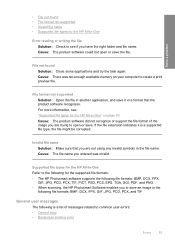
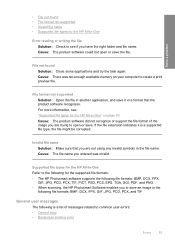
...if you to see : "Supported file types for the supported file formats: • The HP Photosmart software supports the following is a supported file type, the file might be corrupted.
File... PCX, TIF, PICT, PSD, PCS, EPS, TGA, SGI, PDF, and PNG • When scanning, the HP Photosmart Software enables you have the right folder and file name.
Cause: There was invalid.
File not found...
Windows Help - Page 89


... to continue or replace the indicated print cartridges with genuine HP cartridges. Genuine HP print cartridges are designed and tested with HP printers to help you receive a lowink warning message, consider having a replacement cartridge available to avoid possible printing delays. Previously used in another printer. Ink levels might not be available for the indicated print...
Similar Questions
Hp 4400 Printer Won't Print In Internet Explorer Troubleshoot
(Posted by jboeuge 9 years ago)
How To Change Picture Size After Scan With Hp 5510 Printer
(Posted by StyNotVa 9 years ago)
Hp 4400 Series Printer How To Scan To Text
(Posted by eehccty90 10 years ago)
How To Scan From Hp Photosmart Printer C310 To Computer
(Posted by ushuaarinco 10 years ago)

