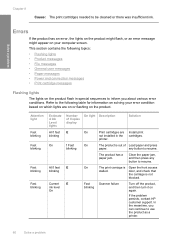HP Deskjet F4400 Support Question
Find answers below for this question about HP Deskjet F4400 - All-in-One Printer.Need a HP Deskjet F4400 manual? We have 3 online manuals for this item!
Question posted by showavin on April 21st, 2014
How To Check Ink Level For Hp Deskjet F4400
The person who posted this question about this HP product did not include a detailed explanation. Please use the "Request More Information" button to the right if more details would help you to answer this question.
Current Answers
Related HP Deskjet F4400 Manual Pages
Similar Questions
How To Check Ink In Hp F4400 In Widows 7
(Posted by molos 9 years ago)
Hp Deskjet F4400 Won't Scan Because Of Low Ink Levels
(Posted by 13sm 9 years ago)
How To Check Printer Ink Levels Hp Deskjet 2050
(Posted by alexgchu 10 years ago)
Hp Deskjet F4400 Won't Print In Color.
My HP deskjet f4400 wo'nt print anything in color. It will print in Black and grayscale but not colo...
My HP deskjet f4400 wo'nt print anything in color. It will print in Black and grayscale but not colo...
(Posted by staffordross 12 years ago)