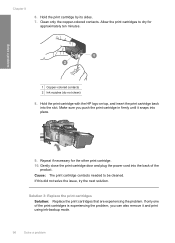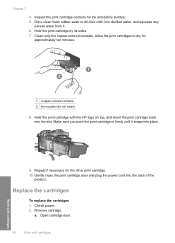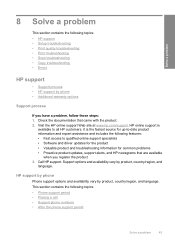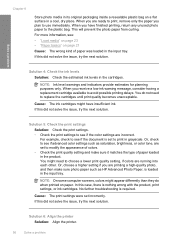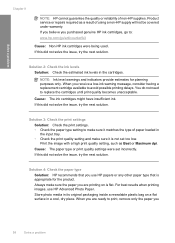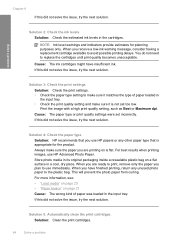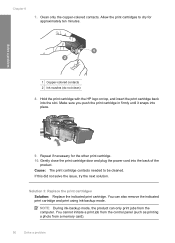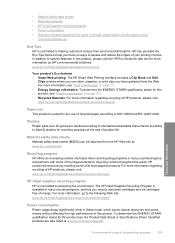HP Deskjet F4400 Support Question
Find answers below for this question about HP Deskjet F4400 - All-in-One Printer.Need a HP Deskjet F4400 manual? We have 3 online manuals for this item!
Question posted by jennisoneven on May 18th, 2014
My Hp Desktop F4400 Printer
What can I do to make my HP Desktop F4400 printer print and copy a paper? When I go to print a paper from my laptop it will not transfer to the printer to print and when I go to copy something so that I can have 2 or more copies of something, all it does it print a blank paper with nothing on it. What do I do?
Current Answers
Related HP Deskjet F4400 Manual Pages
Similar Questions
My Printer Hp Laserjet 5035 Mfp Print Blank Page. What Can I Do To Repair It
(Posted by kozerstoo 10 months ago)
Hp Deskjet F4400 Won't Take Paper
(Posted by sahilOw 10 years ago)
Why Is My Hp Deskjet F4400 Not Printing
(Posted by vjssin 10 years ago)
Hp 3050 Won't Print Blank Page
(Posted by Terchei 10 years ago)
How Can I Set My Hp F4400 To Print In Black Ink Only As The Default Setting?
I want to set my HP F4400 to print in black ink only as the default setting. how do I do that. I'm t...
I want to set my HP F4400 to print in black ink only as the default setting. how do I do that. I'm t...
(Posted by kquintero 13 years ago)