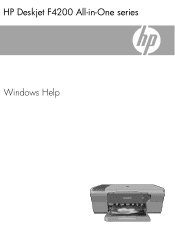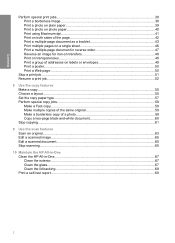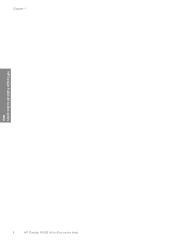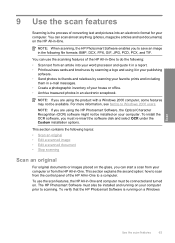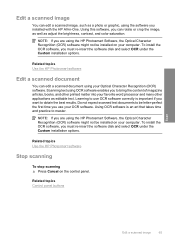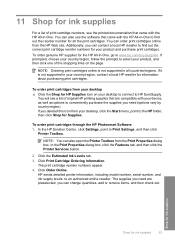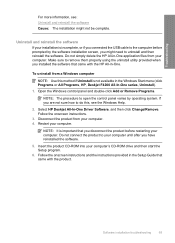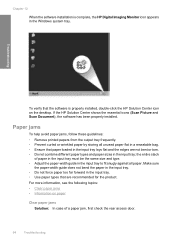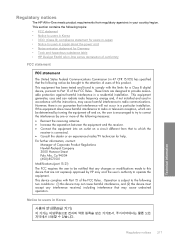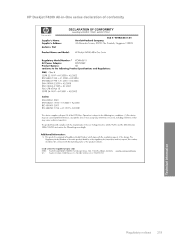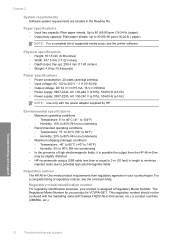HP Deskjet F4200 Support Question
Find answers below for this question about HP Deskjet F4200 - All-in-One Printer.Need a HP Deskjet F4200 manual? We have 3 online manuals for this item!
Question posted by nsangoogo on May 7th, 2014
How To Scan A Document With Hp Deskjet F4200
The person who posted this question about this HP product did not include a detailed explanation. Please use the "Request More Information" button to the right if more details would help you to answer this question.
Current Answers
Related HP Deskjet F4200 Manual Pages
Similar Questions
Hp Deskjet F4200 Scan Multiple Pages?
HP Deskjet F4200 Scan Multiple Pages?
HP Deskjet F4200 Scan Multiple Pages?
(Posted by SANGALDELOFFICE 5 years ago)
How To Scan For Hp Deskjet F4200
(Posted by zytaroshan 9 years ago)
How To Scan Using Hp Deskjet F4200
(Posted by kidcs2 9 years ago)
How To Scan Multiple Pages Into One Document Hp Deskjet 3050
(Posted by ghso 10 years ago)