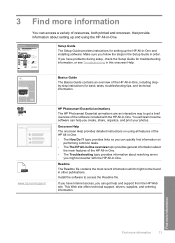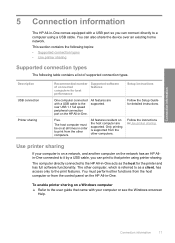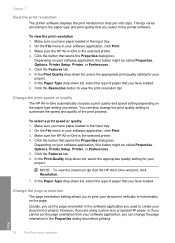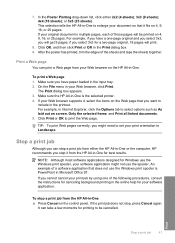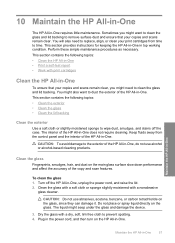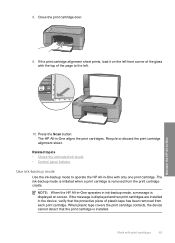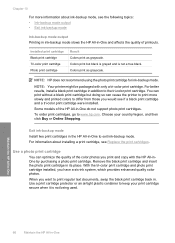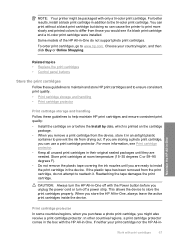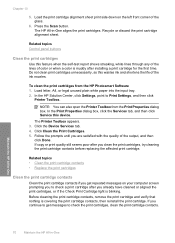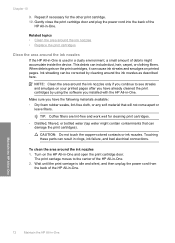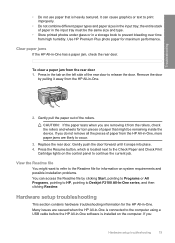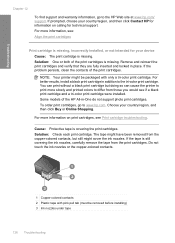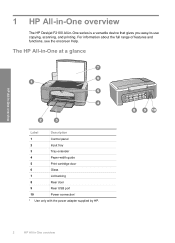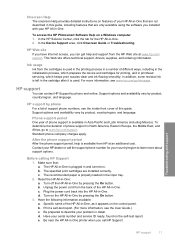HP Deskjet F2100 Support Question
Find answers below for this question about HP Deskjet F2100 - All-in-One Printer.Need a HP Deskjet F2100 manual? We have 3 online manuals for this item!
Question posted by gooding428 on November 12th, 2011
Printer Won't Work
Label 4 light on control panel keeps flashing. According to basics guide I took out and reinserted cartridges but still it doesn't work.
Current Answers
Related HP Deskjet F2100 Manual Pages
Similar Questions
Can't Get The Wireless To Work On Printer, Blue Light Keeps Flashing
can't get the wireless to work on printer, blue light keeps flashing
can't get the wireless to work on printer, blue light keeps flashing
(Posted by benrosenberg 9 years ago)
My Hp F2100 Series Printer Won't Work With Windows 8
(Posted by okeart 10 years ago)
My Printer Is Not Printing.
WHY MY PRINTER IS NOT PRINTING ANY DOCUMENTS?
WHY MY PRINTER IS NOT PRINTING ANY DOCUMENTS?
(Posted by KCABIRAL 11 years ago)
Self Adhesive Address Labels For Deskjet F2100 Printer
Despite lots of research i can not find anything for Deskjet. i can find plenty for inkjet
Despite lots of research i can not find anything for Deskjet. i can find plenty for inkjet
(Posted by alanwildman1 12 years ago)
How Many Type Of Cartridge I Can Use My Printer Is Hp Deskjet 1050
how many type of cartridge i can use, my printer is HP Deskjet 1050. Exp: 122, 301...
how many type of cartridge i can use, my printer is HP Deskjet 1050. Exp: 122, 301...
(Posted by ajishpk007 12 years ago)