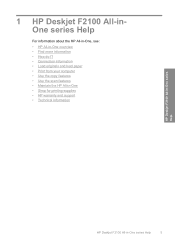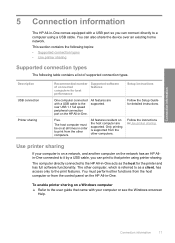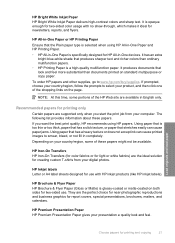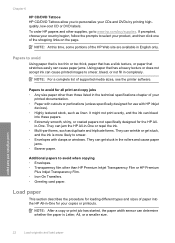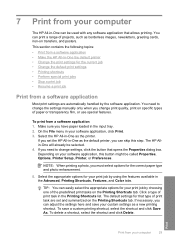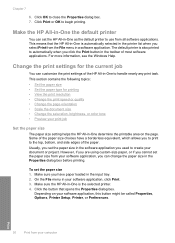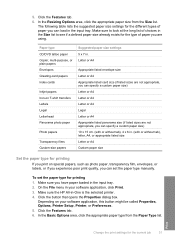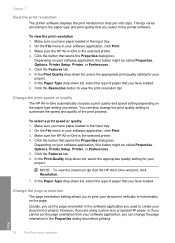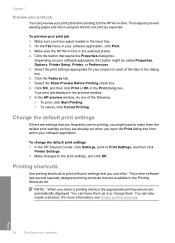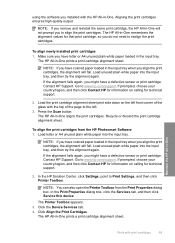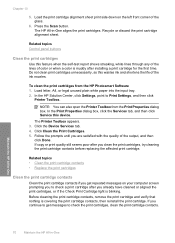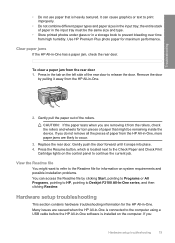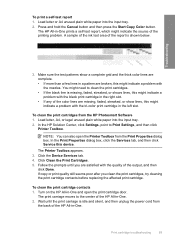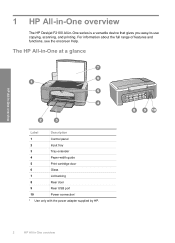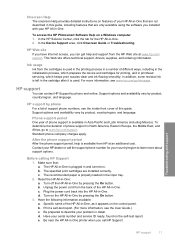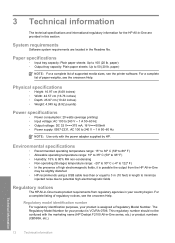HP Deskjet F2100 Support Question
Find answers below for this question about HP Deskjet F2100 - All-in-One Printer.Need a HP Deskjet F2100 manual? We have 3 online manuals for this item!
Question posted by janetekelley1 on October 12th, 2011
How Do I Put The Paper For 4x6 In Printer
The person who posted this question about this HP product did not include a detailed explanation. Please use the "Request More Information" button to the right if more details would help you to answer this question.
Current Answers
Related HP Deskjet F2100 Manual Pages
Similar Questions
Why Won't My Hp F2100 Printer Copy In Black Ink
(Posted by sk14nikke 9 years ago)
My Hp F2100 Series Printer Won't Work With Windows 8
(Posted by okeart 10 years ago)
Hp Deskjet 3050 Load White Paper Error Printer Won't Print
(Posted by rdtma 10 years ago)
Self Adhesive Address Labels For Deskjet F2100 Printer
Despite lots of research i can not find anything for Deskjet. i can find plenty for inkjet
Despite lots of research i can not find anything for Deskjet. i can find plenty for inkjet
(Posted by alanwildman1 12 years ago)
When We Put Photo Paper In Printer It Will Not Feed It Into Printer
(Posted by tom83887 12 years ago)