HP Deskjet D4300 Support Question
Find answers below for this question about HP Deskjet D4300.Need a HP Deskjet D4300 manual? We have 3 online manuals for this item!
Question posted by myronwininger on March 10th, 2012
Hp Deskjet D4300
when printing only prints 3/4 of the page
Current Answers
There are currently no answers that have been posted for this question.
Be the first to post an answer! Remember that you can earn up to 1,100 points for every answer you submit. The better the quality of your answer, the better chance it has to be accepted.
Be the first to post an answer! Remember that you can earn up to 1,100 points for every answer you submit. The better the quality of your answer, the better chance it has to be accepted.
Related HP Deskjet D4300 Manual Pages
Reference Guide - Page 4


... the Administrative Tools folder on the printer. 11. If the paper jam cannot be stalled in the paper tray. 9. Reprint the document. Ink usage
Note: Ink from the label sheet while passing through the printer. 3. For more information see the Readme. To access the Readme file, click Start > All Programs > HP > Deskjet D4300 series > Readme.
Full User Guide - Page 4
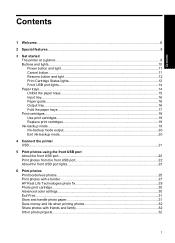
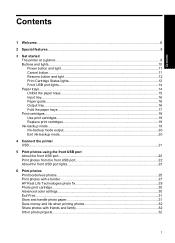
... Exit ink-backup mode...20
4 Connect the printer USB...21
5 Print photos using the front USB port About the front USB port...22 Print photos from the front USB port 22 About the front USB port lights 23
6 Print photos Print borderless photos...25 Print photos with a border...27 HP Real Life Technologies photo fix 29 Photo...
Full User Guide - Page 5


... Set the page order...53 Set a custom paper size...54 Print multiple pages on a single sheet of paper 55 Resize a document ...55 Print preview...56 Two-sided printing...56 Bound two-sided documents...57 Print a Web page...58
9 Printer software Make the HP Deskjet the default printer 60 Set default print settings...60 Printer Properties dialog box...61 What's This?
Full User Guide - Page 8


...product stewardship program 124 Paper use...125 Plastics...125 Material safety data sheets 125 Recycling program...125 HP inkjet supplies recycling program 125 Energy Star® notice...125 Disposal of waste equipment by users in... to users in Japan about the power cord 129 Toxic and hazardous substance table 129 HP Deskjet D4300 Printer series declaration of conformity 130
Index...131
5
Full User Guide - Page 9


... transferring photos from a digital camera. Learn how to your computer using the front USB port Print photos
Print other USB devices to make the HP Deskjet the default printer, set the page order, print multiple pages on the printer to the HP Deskjet D4300 Printer series Help. For more information, see the Setup Guide that came with friends and family. Welcome...
Full User Guide - Page 11


... equipped with several exciting features:
• Borderless printing: Use the entire page surface when printing photos and with one print cartridge. The HP Deskjet is low on ink by viewing the print cartridge status lights.
HP Vivera Inks are specially formulated and scientifically tested for easy printing. For information, see Print photos using the front USB port for quality...
Full User Guide - Page 23


... failure, and bad electrical connections.
Touching these parts will result in ink-backup mode, a message is displayed and two print cartridges are required electrical contacts. Exit ink-backup mode
Install two print cartridges in the printer to exit ink-backup mode. NOTE: HP does not recommend using the photo print cartridge for ink-backup mode.
Full User Guide - Page 33


... photo paper type. 6. Select any other print settings that appear on HP Premium Plus Photo Paper. Adjusting these settings causes the printed colors to adjust how printed colors appear in the printer, see Maintain print cartridges.
Open the Printer Properties dialog box. 2. In the Printing Shortcuts list, click either Photo Printing-Borderless or Photo
Printing-with your photos. For more...
Full User Guide - Page 55


... for your
project. 5. In the Paper Type drop-down list. Printing tips
Chapter 8
4. NOTE: For maximum dpi quality, go to the paper type and print quality that you have loaded. 4. Click the Features tab. 3. Change the print speed or quality
The HP Deskjet automatically chooses a print quality and speed setting depending on the paper type setting...
Full User Guide - Page 56


... from the Maximum dpi drop-down list. The gray shading is created by varying patterns of black dots, which your multipage documents print. Select any other print settings that the HP Deskjet printer will print. To get the most benefit from maximum dpi mode, use it is enhanced. Click the Advanced tab. 3.
Click the Features tab...
Full User Guide - Page 61


...landscape.
Print a Web page
You can access HP Smart Web Printing from your Web browser, click Print. Make sure you want it is the selected printer.
58
Printing tips You can print a ... HP Smart Web Printing, see the help file provided with the printed side facing up according to print the even-numbered pages.
TIP: For best results, select HP Smart Web Printing on the HP Deskjet....
Full User Guide - Page 63


... Start, and then click Printers and Faxes. 2. 9 Printer software
• Make the HP Deskjet the default printer • Set default print settings • Printer Properties dialog box • What's This? help • Download printer software updates
Make the HP Deskjet the default printer
You can set the HP Deskjet as Default Printer. Right-click the HP Deskjet icon, and then click...
Full User Guide - Page 69


The HP Deskjet prints a test page, aligns the print cartridges, and calibrates the printer. Recycle or discard the test page. Align print cartridges for optimum print quality. WARNING!
Load Letter or A4 unused plain white paper in the paper tray. 2. Click Align, and then follow the onscreen instructions. If the print cartridges are faded or if they contain ink...
Full User Guide - Page 71


... measures have not been successful.
Manually clean print cartridges
CAUTION: Do not clean the print cartridge contacts unless you clean. Chapter 10
Maintain the printer body
Because the HP Deskjet ejects ink onto the paper in cold water and use any type of cleaning solution.
Turn off the HP Deskjet, and then disconnect the power cord. 2. Wipe...
Full User Guide - Page 72


... touch) 2 Copper contacts
3.
Touching the ink nozzles will result in the HP Deskjet, and then close the cover. To manually clean print cartridge contacts 1. Maintain print cartridges
Follow these guidelines to maintain and store HP print cartridges and to clean 1. Repeat this process until the print cartridge carriage moves to the right side of paper, with the...
Full User Guide - Page 75


... in English only. You will see the printed documentation that came with the HP Deskjet to the HP folder, then click Shop for Supplies. In the Print Properties dialog box, click the Features tab, and then click Printer Services.
2. The supplies you deleted this time, some portions of the HP Web site are available in your device...
Full User Guide - Page 125


... qualified online support specialists • Software and driver updates for your HP Deskjet • Valuable HP Deskjet and troubleshooting information for up-to-date device information and expert assistance...on the product as the HP ink is used in its designated HP printing device. This warranty does not cover HP ink products that came with the printer. Check the documentation that...
Full User Guide - Page 126


... and the HP Deskjet. To determine the duration of phone support in Europe, the Middle East, and Africa, go to this situation began? • Did anything else occur prior to www.hp.com/support....the support phone number for your computer at about support options. HP support by phone 123
Contact your HP dealer or call Call HP support while you add any new hardware or software to your...
Full User Guide - Page 127


... • Environmental product stewardship program • Regulatory notices
Printer specifications
The HP Deskjet has the following : • The HP Photosmart Software is not available. • The onscreen Help is not installed, but not limited to 280 g/m² (75-lb index maximum)
Print cartridge yield Visit www.hp.com/pageyield for recycling has been incorporated into this...
Full User Guide - Page 131


Appendix B
Regulatory notices
• FCC statement • Notice to users in Korea • VCCI (Class B) compliance statement for users in Japan • Notice to users in Japan about the power cord • Toxic and hazardous substance table • HP Deskjet D4300 Printer series declaration of conformity FCC statement
Notice to users in Korea
128 Technical information
Technical information
Similar Questions
Can A Hp Deskjet 1000 Print Envelopes
(Posted by dhjobl 10 years ago)
Can An Hp Deskjet 1000 Print Double Sided
(Posted by Tazkiswe 10 years ago)
Why Is My Hp Deskjet 1000 Printing So Light
(Posted by phlchery 10 years ago)
Can Hp Deskjet 1000 Print From Ipad
(Posted by ducalhome 10 years ago)
How Do I Make An Hp Deskjet 1000 Print Larger On Paper?
(Posted by fishAmbCj 10 years ago)

