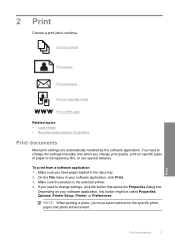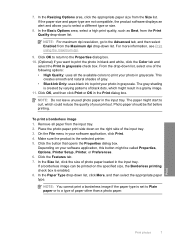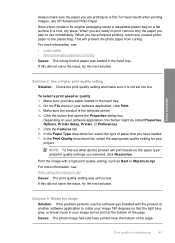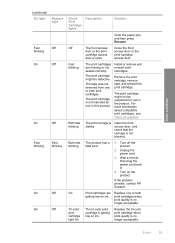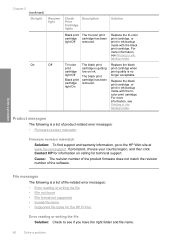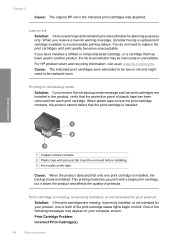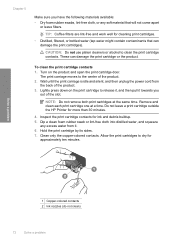HP Deskjet D2600 Support Question
Find answers below for this question about HP Deskjet D2600.Need a HP Deskjet D2600 manual? We have 2 online manuals for this item!
Question posted by ronaldmimms on February 8th, 2012
Which Light Is The Resume Light
The person who posted this question about this HP product did not include a detailed explanation. Please use the "Request More Information" button to the right if more details would help you to answer this question.
Current Answers
Related HP Deskjet D2600 Manual Pages
Similar Questions
How To Check Your Printer Ink Level On Hp Deskjet D2600
(Posted by Markogb 10 years ago)
How To Reset Printer Deskjet Hp 1000 J110 Series To Make It Print With Low Ink
(Posted by chinspa 10 years ago)
How Can I Use Hp Printer Deskjet 1000 Without Adapter In Japan
(Posted by praseyiuqw 10 years ago)
The Blue Light Keeps Flashing On My Printer Where It Says Wireless. I'm Connecte
to the usb. Can't seem to print. what i'm I doing wrong
to the usb. Can't seem to print. what i'm I doing wrong
(Posted by rockydoane 12 years ago)