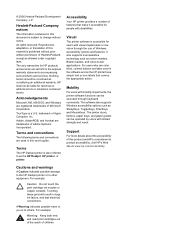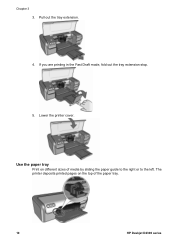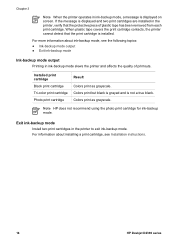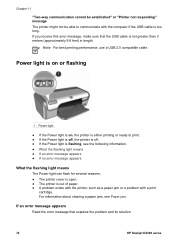HP Deskjet D2360 Support Question
Find answers below for this question about HP Deskjet D2360.Need a HP Deskjet D2360 manual? We have 1 online manual for this item!
Question posted by ghbcf2002 on March 2nd, 2014
Good reason do find drivers
My Drivers are not working correctly. Do I ever need to update them.
Current Answers
Related HP Deskjet D2360 Manual Pages
Similar Questions
How Can I Maker My Hewlet Packard Printer Deskjet 1000 J110 Work With Only The
black cartridge?
black cartridge?
(Posted by Leacubl 9 years ago)
Will Deskjet 1000c Driver Work With J110 Printer
(Posted by whocavan 10 years ago)
How To Reset Printer Deskjet Hp 1000 J110 Series To Make It Print With Low Ink
(Posted by chinspa 10 years ago)
Why My Hp Printer Deskjet 1000 J110 Is Not Printing Windows 8 Reader
(Posted by yamameli 10 years ago)
I Can't Find A Driver For Windows 7 Ultimate 64 Bit. For Printer Deskjet 1280
(Posted by rumen4ochelsea 12 years ago)