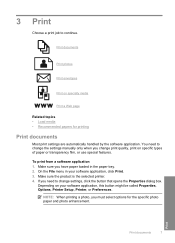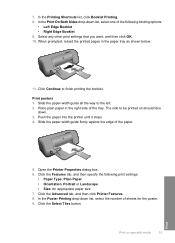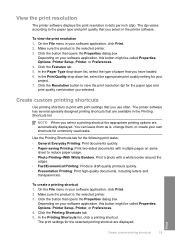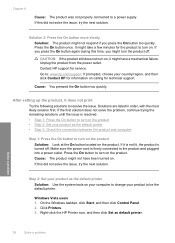HP Deskjet D1600 Support Question
Find answers below for this question about HP Deskjet D1600.Need a HP Deskjet D1600 manual? We have 4 online manuals for this item!
Question posted by bialkaj on September 4th, 2011
Mirror Image
Current Answers
Answer #1: Posted by tfarner7 on September 4th, 2011 10:34 AM
If your software program includes an iron-on transfer printing feature, follow the instructions provided with the software program. Otherwise, follow the instructions below.
1. Open the Printer Properties dialog box (hit file, then print), then select the following:tab setting
Paper/QualitySize is: Appropriate paper size
Source is: Upper Tray
Type is: hp iron-on transfer
Print Quality: Normal or BestBasics
Orientation: Mirror Image
2. Select any other desired print settings, then click OK
If your HP prints mirror image and the Mirro Image Button (Below Rotate 180 degrees) isn't showing, then you may need to update your drivers for your printer here.
Or choose a software Photo program that has mirror image printing as an option.
Related HP Deskjet D1600 Manual Pages
Similar Questions
In Hp officejet 7000 printer ,some times get a bank print why this happening?