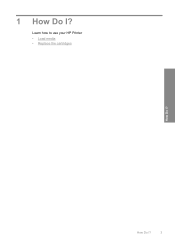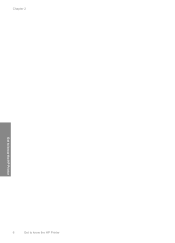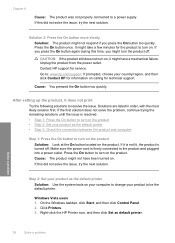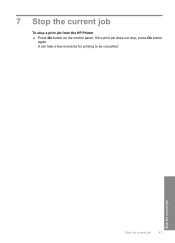HP Deskjet D1600 Support Question
Find answers below for this question about HP Deskjet D1600.Need a HP Deskjet D1600 manual? We have 4 online manuals for this item!
Question posted by jandcadiy on August 3rd, 2014
What Causes My D1600 Hp Printer Light Blinking
The person who posted this question about this HP product did not include a detailed explanation. Please use the "Request More Information" button to the right if more details would help you to answer this question.
Current Answers
Related HP Deskjet D1600 Manual Pages
Similar Questions
How To Delete Hp Deskjet D1600 Series Printer Windows Xp
(Posted by furqshild 10 years ago)
How Can I Use Hp Printer Deskjet 1000 Without Adapter In Japan
(Posted by praseyiuqw 10 years ago)
Why My Hp Printer Deskjet 1000 J110 Is Not Printing Windows 8 Reader
(Posted by yamameli 10 years ago)