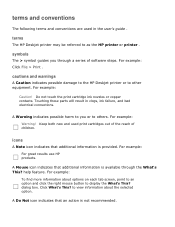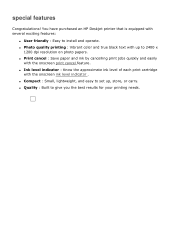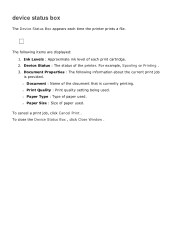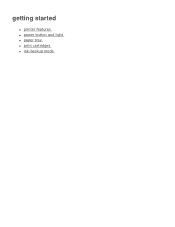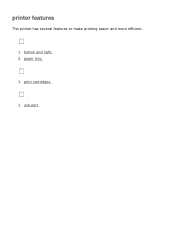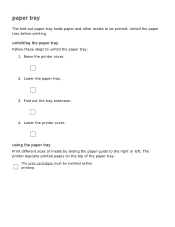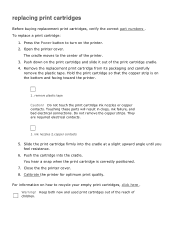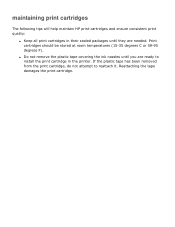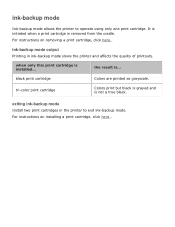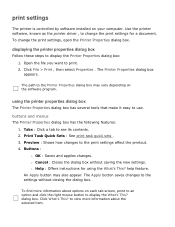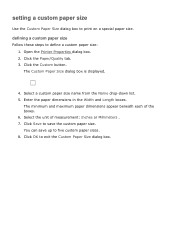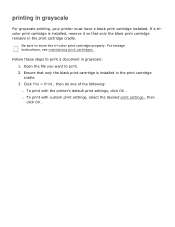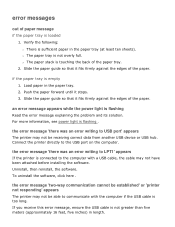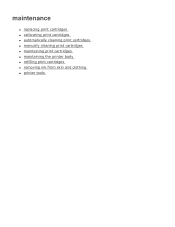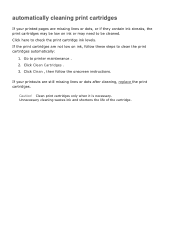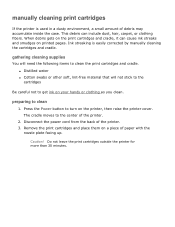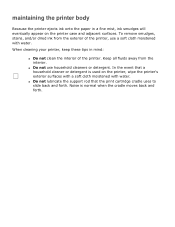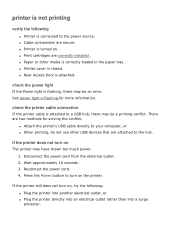HP Deskjet 3530 Support Question
Find answers below for this question about HP Deskjet 3530.Need a HP Deskjet 3530 manual? We have 1 online manual for this item!
Question posted by endyptmpi on February 21st, 2011
Officejet J3508 Cartridge Error On Display Panel, How To Solve?
I have a new officejet j3508, not used yet and suddenly appear Cartridge Error On Display Panel, try to reset, but still not solved.
Current Answers
Related HP Deskjet 3530 Manual Pages
Similar Questions
How Can I Maker My Hewlet Packard Printer Deskjet 1000 J110 Work With Only The
black cartridge?
black cartridge?
(Posted by Leacubl 9 years ago)
How To Reset Printer Deskjet Hp 1000 J110 Series To Make It Print With Low Ink
(Posted by chinspa 10 years ago)
How Do I Align The Cartridges On My Printer Deskjet 1000
(Posted by benhaewing 10 years ago)
I Have Hp M601 Printer, Not Sure What 16 Digit Code To Use To Set It Up.
I am trying to get the HP M601 printer to work. While punching the buttons on it, it requires a 16 d...
I am trying to get the HP M601 printer to work. While punching the buttons on it, it requires a 16 d...
(Posted by lsn 11 years ago)
I Can't Find A Driver For Windows 7 Ultimate 64 Bit. For Printer Deskjet 1280
(Posted by rumen4ochelsea 12 years ago)