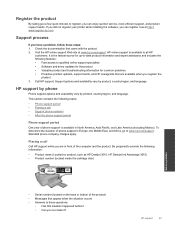HP Deskjet 3510 Support Question
Find answers below for this question about HP Deskjet 3510.Need a HP Deskjet 3510 manual? We have 3 online manuals for this item!
Question posted by bdgd325 on July 18th, 2013
How Do You Replace The Ink Cartidge
The person who posted this question about this HP product did not include a detailed explanation. Please use the "Request More Information" button to the right if more details would help you to answer this question.
Current Answers
Answer #1: Posted by TommyKervz on July 18th, 2013 3:46 AM
Greetings - Please go here for precise directions
https://support.hp.com/us-en/product/details/hp-deskjet-ink-advantage-3510-e-all-in-one-printer-series/5165422?sp4ts.oid=5165422&docId=emr_na-c03368493&lang=en&cc=us
https://support.hp.com/us-en/product/details/hp-deskjet-ink-advantage-3510-e-all-in-one-printer-series/5165422?sp4ts.oid=5165422&docId=emr_na-c03368493&lang=en&cc=us
Related HP Deskjet 3510 Manual Pages
Similar Questions
My Hp 3510 Has A Message On It 'ink Cartridge Problems, Black Cartridge Problem.
What Is Wrong With The Printer....and What Do You Suggest That I Do Now? I Knosw That When The Ink C...
What Is Wrong With The Printer....and What Do You Suggest That I Do Now? I Knosw That When The Ink C...
(Posted by dgreen26011 8 years ago)
How To Replace Ink Cartridge In Hp Deskjet 2050
(Posted by dfnethd 10 years ago)
What Number Ink Cartridge Do I Use For My Deskjet 3510 E-all-in-one Series
(Posted by garthm 10 years ago)
Hp Deskjet 3510 Black Cartridge Problem
I've bought a hp deskjet 3510, but I can't use it because of "black cartridge problem". Please help ...
I've bought a hp deskjet 3510, but I can't use it because of "black cartridge problem". Please help ...
(Posted by minhphuong5393 10 years ago)
Pictures Are Printing Very Dark After Changing The Ink Cartidges
I replaced the ink cartidges and now the print quality is poor - it is printing very dark. Model # C...
I replaced the ink cartidges and now the print quality is poor - it is printing very dark. Model # C...
(Posted by bgute 12 years ago)