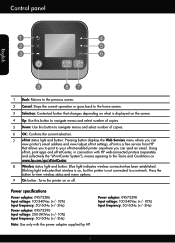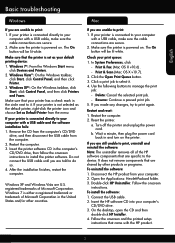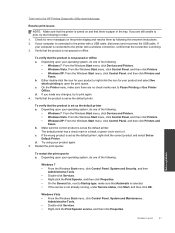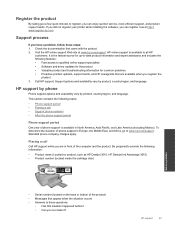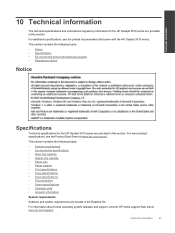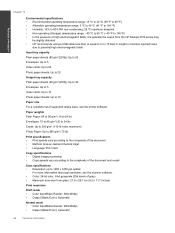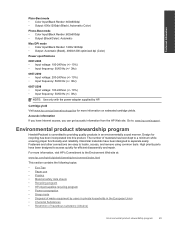HP Deskjet 3510 Support Question
Find answers below for this question about HP Deskjet 3510.Need a HP Deskjet 3510 manual? We have 3 online manuals for this item!
Question posted by wevans642 on April 19th, 2013
Should The Power Adapter And Usb Cable Be Included For Hp 3510 Deskjet
The person who posted this question about this HP product did not include a detailed explanation. Please use the "Request More Information" button to the right if more details would help you to answer this question.
Current Answers
Answer #1: Posted by TommyKervz on April 19th, 2013 9:59 AM
Greetings - While I found a USB cable includes in the Xerox printer box, the same was not the case with the Epson printer box upon purchase (Both purchased from the same shop). It would not be suprising to find a box that is missing any one or both the adapter and the USB cable.
Related HP Deskjet 3510 Manual Pages
Similar Questions
My Hp 3510 Has A Message On It 'ink Cartridge Problems, Black Cartridge Problem.
What Is Wrong With The Printer....and What Do You Suggest That I Do Now? I Knosw That When The Ink C...
What Is Wrong With The Printer....and What Do You Suggest That I Do Now? I Knosw That When The Ink C...
(Posted by dgreen26011 8 years ago)
How To Disconnect Usb Cable From Hp Photosmart 5510
(Posted by davidafbeas 10 years ago)
How Do I Adjust The Cartridge Usage On My Hp 3510 Printer
(Posted by oldmeanman 11 years ago)