HP Deskjet 3510 Support Question
Find answers below for this question about HP Deskjet 3510.Need a HP Deskjet 3510 manual? We have 3 online manuals for this item!
Question posted by suprsn on April 29th, 2014
Hp Deskjet 3510 Won't Connect E-print
The person who posted this question about this HP product did not include a detailed explanation. Please use the "Request More Information" button to the right if more details would help you to answer this question.
Current Answers
There are currently no answers that have been posted for this question.
Be the first to post an answer! Remember that you can earn up to 1,100 points for every answer you submit. The better the quality of your answer, the better chance it has to be accepted.
Be the first to post an answer! Remember that you can earn up to 1,100 points for every answer you submit. The better the quality of your answer, the better chance it has to be accepted.
Related HP Deskjet 3510 Manual Pages
Reference Guide - Page 1


... your device.
• Mac OS X v10.7: After software installation, choose Help Center from the cartridges is automatically installed during printer software installation. The Declaration of the software CD. No CD/DVD drive? Windows: After software installation, click Start > All Programs > HP > HP Deskjet 3510 series > Help.
EN ES FR
*CZ044-90012* *CZ044-90012*
CZ044-90012
Printed...
Reference Guide - Page 4


...at a time.
4 To change it to install the HP printer software. Use HP Setup Assistant in Applications/ Hewlett-Packard/Device Utilities to change the software connection to your home network and installed on . 2.
If the display shows that Wireless Direct is already connected to wireless for example: HP-Print-XX-Deskjet 3510 series.
During the software installation, select the...
User Guide - Page 3


...know the HP Deskjet 3510 series Printer parts...5 Control panel features...6 Wireless settings...6 Status lights...7 Auto Power-Off ...8
3 Print Print photos...9 Print documents...10 Print Quick Forms...11 Print envelopes...11 Tips for print success...12
4 ePrint from anywhere ePrint from a USB connection to a wireless network...32 Connect wirelessly to print...40 Networking...44 HP support...44...
User Guide - Page 8


... Print Report, and then select Configuration Page.
6
Get to know the HP Deskjet 3510 series
1 Back: Returns to the previous screen. 2 Cancel: Stops the current operation, restores default settings. 3 Selection button: Contextual button that it is displayed on ) and you can use the printer display to retrieve information about your wireless network, establish a wireless connection...
User Guide - Page 9


... the Wireless Settings menu.
2. Press the Wireless button to access the Wireless Status screen.
2.
Wireless connection has been established and you can print. Get to messages on printer display. Print wireless network test report.
Refer to know the HP Deskjet 3510 series
(continued) How do I? The wireless network test report will display the diagnostics results for...
User Guide - Page 10


... the HP Deskjet 3510 series
Chapter 2 Light behavior Off On
On button light
Light behavior Off Pulsing
Fast blinking Blinking steadily On
Solution ePrint is automatically enabled by default when you are printing over a wireless or Ethernet connected network, Auto Power-Off should be disabled to ensure that print jobs do not see it.
2. Solution The device...
User Guide - Page 13


...Press the Up and Down buttons to select one or more information. 4. Print envelopes
You can load one of the HP Deskjet 3510 series.
Make sure the output tray is the selected printer. 8. Push ... opens the Properties dialog box.
Click OK, and then click Print or OK in your software application, click Print. 7. To print envelopes 1. Slide the paper guide all the way to select the...
User Guide - Page 14


... tips • On the Paper/Quality tab of paper (not just one page). Access the Advanced Options menu by clicking Start > All Programs > HP > HP Deskjet 3510 series > HP Deskjet 3510 series
Print
12
Print All of the pages that paper loaded in the paper tray lays flat and the edges are seeing ink smears on the back of...
User Guide - Page 20


...-on standard multipurpose or copy paper.
Great for creating custom
T-shirts from your HP Deskjet 3510 series.
Paper basics
Chapter 5
HP Printing Paper • HP Printing Paper is a high-quality multifunction paper. Original HP inks and HP Advanced Photo Paper have been designed to share. Load media
▲ Select a paper size to use and handle and dries quickly without smudging...
User Guide - Page 27


...want from the printer control panel 1. Select the computer that can have confirmed that the connection is connected to your computer 1. Double-click the HP Deskjet 3510 series desktop icon to from the printer display. Click Scan a Document or Photo. ...the glass. Start scan.
Copy and scan
b. If you do . 2. If you have a wireless connection and you scan. Click the Print & Scan icon.
User Guide - Page 29


... to replace the cartridges until you might be inaccurate or unavailable. Then the printer displays the current ink levels. Double-click the HP Deskjet 3510 series desktop icon to avoid possible printing delays. NOTE: 3 Ink from the cartridges is unacceptable. In addition, some residual ink is left in the cartridges.
To check the ink...
User Guide - Page 30


... cartridges 1. Load paper. 3. Check that you may still view supplies information and print a list for reference when shopping at a local HP reseller. Open cartridge door.
NOTE: You can also access the Printer Software by clicking Start > All Programs > HP > HP Deskjet 3510 series > HP Deskjet 3510 series
2. In the Printer Software, click Shop, and then click Shop For Supplies...
User Guide - Page 32


...-cartridge mode
Install two print cartridges in its designated HP printing device. Chapter 7
Related topics • Choose the right cartridges • Order ink supplies
Use single-cartridge mode
Use the single-cartridge mode to exit single-cartridge mode. The end of warranty date has not been reached. NOTE: When the HP Deskjet 3510 series operates in single...
User Guide - Page 33


...-Fi Protected Setup (WPS) button on the router's configuration page.
To connect the HP Deskjet 3510 series to start WPS push button mode. 2. The computer must be pressed or the router PIN needs to install the HP Deskjet 3510 series on the networking device needs to be connected to the wireless network that you have a Wi-Fi Protected Setup...
User Guide - Page 34


...Connectivity
32
Connectivity NOTE: The HP Deskjet 3510 series only supports connections using 2.4GHz. To connect the product 1. When you are prompted to disconnect the
cable. ❑ The computer is connected to your computer, you will operate as a plug and play device.
Once the product connects successfully to a wireless network connection. NOTE: The HP Deskjet 3510...
User Guide - Page 35


... wireless networks and hotspots.
From your Wi-Fi device to the Wireless
Direct name, for Wireless Direct. NOTE: 3 The Wireless Direct connection is available even if the printer is connected to the printer through Wi-Fi, using the process you have the Wireless Direct
security on security for example: HP-Print-XX-Deskjet 3510 series. Select HP Deskjet 3510 series. 3.
User Guide - Page 36


...must be found by pressing the Wireless button or by printing a network configuration page. ▲ In a supported... Learn about the Network Diagnostic Utility and other device on the computer. • If your computer is connected to
the printer. NOTE: 2 This method... must have already installed the printer software. Select HP Deskjet 3510 series. 3. Click here to do so.
Chapter 8...
User Guide - Page 40


... display, select Tools.
If you can also access the Printer Software by clicking Start > All Programs > HP > HP Deskjet 3510 series > HP Deskjet 3510 series
c.
From the Settings menu on the Device Services tab. From the Tools menu on the diagnostics page. Print a diagnostics page if the cartridges are seeing streaks in the color and black boxes, or no...
User Guide - Page 46


...here to go online for more information. • Learn how to wireless connection.
Networking
• Learn how to wipe only the contacts, and do... and other debris elsewhere on the cartridge.
6. NOTE: If one print cartridge. Wipe only the contacts with the bottom pointing up and locate...HP Deskjet 3510 series with your network security settings. Click here to wipe the contacts. 8....
User Guide - Page 49
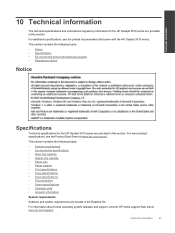
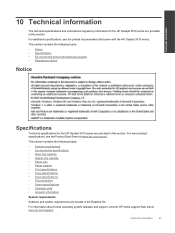
...
Technical information
10 Technical information
The technical specifications and international regulatory information for the HP Deskjet 3510 series are provided in this section.
For more product specifications, see the printed documentation that came with the HP Deskjet 3510 series. This section contains the following topics: • Notice • Specifications • Environmental...
Similar Questions
Hp Deskjet 3510 Black Cartridge Problem
I've bought a hp deskjet 3510, but I can't use it because of "black cartridge problem". Please help ...
I've bought a hp deskjet 3510, but I can't use it because of "black cartridge problem". Please help ...
(Posted by minhphuong5393 10 years ago)
My Hp Deskjet 3510 E-all-in-one Quit Printing. The Wireless Status Blue Light I
(Posted by louray 11 years ago)

