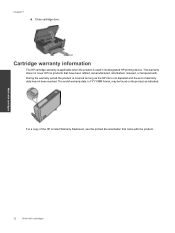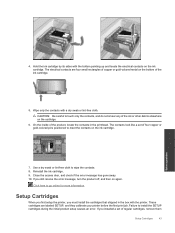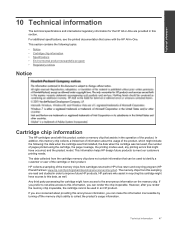HP Deskjet 3070A Support Question
Find answers below for this question about HP Deskjet 3070A.Need a HP Deskjet 3070A manual? We have 3 online manuals for this item!
Question posted by jengurung on October 28th, 2012
Setting Cartridge Lost,wht Should I Do Now?
hi there,
actually i bought my printer 6 mntsh back its same model 3070A .lastime after setting cartridge ink finished i bought cartridge but it was not of this same model,after then i realised the ink cartridge is not matching then i bought same model cartridge now its not workinga sking for setting cartridge .But the problem is that i alreday misplaced thaose setting cartridge which i got at time when i bought that printer.Now wht shoudl i do to make itw ork once again?is there any options????
Current Answers
Related HP Deskjet 3070A Manual Pages
Similar Questions
I Lost My Setup Cartridge .its Not Working Now Everytime I Push Button Print It
help me
help me
(Posted by jengurung 11 years ago)
Do I Have To Change Both Ink Cartridge Every Time?
(Posted by Anonymous-68710 11 years ago)
I Purchased A Hp Deskjet 3070a Printer But Don't Have The Set Up Cartridges
Is there another way to get the printer working
Is there another way to get the printer working
(Posted by fixings66 11 years ago)
Can 564 Setup Cartridges For Hp Deskjet 3070b Be Usd In Hp Deskjet 3070a
(Posted by hansmtalking 12 years ago)
How Do I Set The Correct Time On My Hp8500?
The time shown for faxes sent is 1:06 fast. how do I set the correct time on my HP8500?
The time shown for faxes sent is 1:06 fast. how do I set the correct time on my HP8500?
(Posted by robttwood 12 years ago)