HP Deskjet 3070A Support Question
Find answers below for this question about HP Deskjet 3070A.Need a HP Deskjet 3070A manual? We have 3 online manuals for this item!
Question posted by msnarvae on May 24th, 2014
How Do I Remove Ink Message Box From Hp Deskjet 2050 Printer?
The person who posted this question about this HP product did not include a detailed explanation. Please use the "Request More Information" button to the right if more details would help you to answer this question.
Current Answers
There are currently no answers that have been posted for this question.
Be the first to post an answer! Remember that you can earn up to 1,100 points for every answer you submit. The better the quality of your answer, the better chance it has to be accepted.
Be the first to post an answer! Remember that you can earn up to 1,100 points for every answer you submit. The better the quality of your answer, the better chance it has to be accepted.
Related HP Deskjet 3070A Manual Pages
Reference Guide - Page 1


Cyan, Magenta, Yellow, and Black Cartridges
564
www.hp.com/support
English
*CQ191-90044* *CQ191-90044*
CQ191-90044
© 2010 Hewlett-Packard Development Company, L.P. Printed in [French]
Printed in [Spanish]
Printed in [English]
EN ES FR
HP DESKJET 3070A e-ALL-IN-ONE SERIES
Start by following the setup instructions in the setup poster.
Reference Guide - Page 2


...panel to view your printer email address, ePrint status, check and manage product updates, and more. • Go to www.hp.com/go /ePrintCenter. • If you can check estimated ink levels, change Auto ... an email, you can use ePrint! • To use for HP web-connected printers" included in the printer box and on the web at www.hp.com/go /ePrintCenter to learn more .
6
ePrint light and button...
Reference Guide - Page 3


... software will automatically discover the HP Deskjet over the network. Select HP Deskjet 3070A series. 3. The software will automatically configure the printer with other computers which are ...Use HP Setup Assistant in Applications/HewlettPackard/Device Utilities to change it again when installing the HP Deskjet software on a network computer, for this printer.
Since the HP Deskjet is...
Reference Guide - Page 4


... electronic Help After software installation, click Start > All Programs > HP > HP Deskjet 3070A series > Help. For more information
For setup information, see www.hp.com/go/inkusage. For computers without a CD/DVD drive, please go to download and install the printer software. In addition, some residual ink is left in the cartridge after it is used in...
Reference Guide - Page 5


.... 3. Make sure that are specific to the device. Remove the CD from the computer's CD/DVD drive, and then disconnect the USB cable from the menu. Insert the printer software CD in and turn on . registered trademarks of the HP software components that your print queue: 1. Check your printer has a check mark in the United...
Reference Guide - Page 7


...-One, some functions work, like print, and others don't, like network printers and scanners. The printer cannot be found over the home network.
• Security software might be... disable the VPN before . - Many security software vendors provide updates which the HP Deskjet is connected. The alert message may see include: - Firewalls can contain different types of software such as an...
User Guide - Page 14


... :
www.hp.com/go/anticounterfeit
• Ink level warnings and indicators provide estimates for planning purposes only.
All of the document have been printed, remove the document from...until you can also access the Printer Software by clicking Start > Programs > HP > HP Deskjet 3070 B611 series > HP Deskjet 3070 B611 series
Notes • Genuine HP ink cartridges are designed and tested with ...
User Guide - Page 17
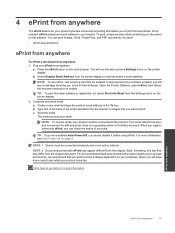
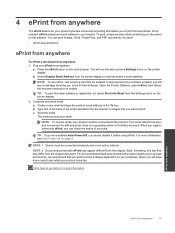
...Printer Software. TIP: If you have enabled Auto Power-Off, you can print images, Word, PowerPoint, and PDF documents.
You will see a message ...received. Open the Printer Software, select ePrint, then follow the onscreen instruction to print. Compose and send email. Type text in the To box. c. The product ...Device must be enabled.
ePrint from anywhere
ePrint from the original.
User Guide - Page 27


... and you have confirmed that the connection is connected to the printer either wirelessly or through a USB cable. NOTE: You can also access the Printer Software by clicking Start > Programs > HP > HP Deskjet 3070 B611 series > HP Deskjet 3070 B611 series
b.
Click the HP All-in the Printer Software before you will need to open in the preview screen...
User Guide - Page 31


... inside the cartridge door. NOTE: 1 If you receive a low-ink warning message, consider having a replacement cartridge available to determine how soon you can also access the Printer Software by clicking Start > Programs > HP > HP Deskjet 3070 B611 series > HP Deskjet 3070 B611 series 2. You do not see www.hp.com/go/inkusage. For more information, see the home screen...
User Guide - Page 32


... cartridges 1.
Related topics • Order ink supplies on the page. Open cartridge access door. Press tab on cartridge, then remove it is on page 30
Choose the right cartridges
HP recommends that power is not available in your product, and then click one of product. In the Printer Software, click Shop For Supplies Online...
User Guide - Page 36


...HP All-in the box.
From the computer's start menu select All Programs or Programs, and then select HP. 2. Follow the onscreen instructions. Chapter 8
A wireless 802.11b/g/n network that came with a USB cable, directly connecting the printer to your printer and installed the software with the device...wireless network 1. Select HP Deskjet 3070 B611 All-in the computer CD-ROM...
User Guide - Page 37


Select HP Deskjet 3070 B611 All-in-One series 3. Click here to go online for setting up the wireless networked printer, make sure your wireless router or access point is connected to a Virtual Private Network (VPN), you can open the embedded Web server
NOTE: The printer must be found by pressing the Wireless button or...
User Guide - Page 38
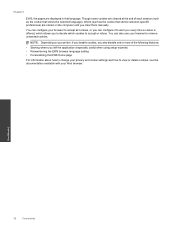
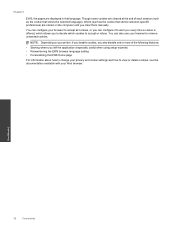
... on your printer, if you disable cookies, you also disable one or more of each session (such as the cookie that stores the selected language), others (such as the cookie that language. You can also use your browser to accept all cookies, or you can configure your browser to remove unwanted cookies...
User Guide - Page 39


... appropriate paper type and print quality from the Printer Software
NOTE: Aligning the cartridges ensures high-quality output. f. Follow the instructions on the on the Device Services tab. Recycle or discard the cartridge
alignment sheet. 5. b. c.
If you remove and reinstall the same print cartridge, the HP All-in -One remembers the alignment values for...
User Guide - Page 44


... the printer's Auto Power-Off feature to both the printhead and the ink cartridges.
1.
Chapter 9
Clean the cartridges automatically. 1. From the home screen, which displays Copy, Scan, and Quick Forms, press the Setup button. Follow the onscreen instructions. Please contact HP support for help . Printhead failure
The printhead in the error message, then remove it...
User Guide - Page 45
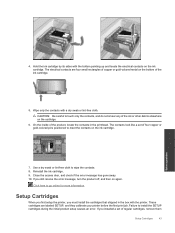
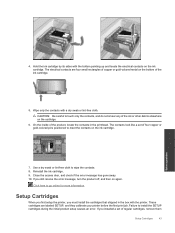
.... Setup Cartridges
When you first setup the printer, you must install the cartridges that shipped in the printhead. Close the access door, and check if the error message has gone away. 10. If you still receive the error message, turn the product off, and then on the ink cartridge. Wipe only the contacts with...
User Guide - Page 46
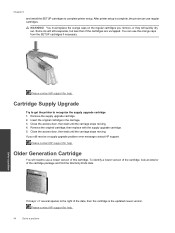
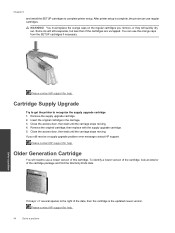
...ink will need to the right of the cartridge package and find the Warranty Ends date. Remove the supply upgrade cartridge. 2. Close the access door, then wait until the carriage stops moving . Please contact HP... HP support for help . After printer setup is the updated newer version. If you remove,...Supply Upgrade
Try to get the printer to complete printer setup. Close the access door,...
User Guide - Page 48


...HP...hp.com/support, select your country/region to provide the following information: • Product name (HP Deskjet... 3070 B611 All-in -One at additional costs. After the phone support period
After the phone support period, help is available from HP at the HP online support Web site: www.hp...HP dealer or call costs information, see www.hp... and warranty area for the HP All-in -One series)...
User Guide - Page 55


... with legal requirements such as needed to comply with the marketing name (HP Deskjet 3070 B611 All-in-One series, etc.) or product numbers (CB730A, etc.).
A chemical information report for your product is VCVRA-1111. Technical information
Chemical Substances
HP is committed to providing our customers with information about the power cord •...
Similar Questions
How To Remove Ink Cartridge From Hp Deskjet 2050
(Posted by bobsmAKUSTY 9 years ago)
How To Remove Ink Cartridge From Hp Deskjet 2050 Without Disc
(Posted by ELCtechz 10 years ago)
Black Ink Only On Hp Deskjet 3070a
How do I set the above printer to print in black ink only ?
How do I set the above printer to print in black ink only ?
(Posted by ccf4 11 years ago)

