HP Deskjet 3070A Support Question
Find answers below for this question about HP Deskjet 3070A.Need a HP Deskjet 3070A manual? We have 3 online manuals for this item!
Question posted by sabinamcqueen on February 19th, 2013
Reconnecting My Wireless Printer To New Address
I have a new network so need to reconnect the wireless printer to my iPad. Do not have a Computer. How do I do this?
Current Answers
There are currently no answers that have been posted for this question.
Be the first to post an answer! Remember that you can earn up to 1,100 points for every answer you submit. The better the quality of your answer, the better chance it has to be accepted.
Be the first to post an answer! Remember that you can earn up to 1,100 points for every answer you submit. The better the quality of your answer, the better chance it has to be accepted.
Related HP Deskjet 3070A Manual Pages
Reference Guide - Page 2


... or wireless network. • If you did not enable ePrint when you first installed your printer software, press the ePrint button on the control panel
to enable ePrint, and then follow the instructions on the printer display. • When you enable ePrint you to send images or documents
through an email address to the printer.
7 On...
Reference Guide - Page 3


Select HP Deskjet 3070A series. 3. Select Printer Setup & Software Selection. 4. Connect to additional computers on additional computers.
3 Since the HP Deskjet is already connected to your home network and installed on a network computer, for this printer.
Follow the setup poster and the printer display to set up -to-date information about wireless printing
For the most ...
Reference Guide - Page 4


... installation, click Start > All Programs > HP > HP Deskjet 3070A series > Help.
Register your computer and follow the onscreen instructions...For computers without a CD/DVD drive, please go to your device.
On software CD locate ReadMe.chm. Mac
Find electronic Help...address: www.hp.eu/certificates. Find Readme Insert software CD. Click ReadMe.chm to download and install the printer...
Reference Guide - Page 6


...troubleshooting steps. If the printer is connected to join your network, check for each of the wireless network, wireless signal strength, detected networks, and more .
2: If you will see Not Connected on the printer display.
Try restarting both the product and the router by pressing the Wireless button.
The wireless network test report will see the IP address (for Windows only...
Reference Guide - Page 7


... is possible that can cause problems when using devices like scan.
• Sometimes, cycling the power will need to disconnect the VPN to access the product over the network when installing the printer software. - The printer shows that the computer is connected to the same network to which the HP Deskjet is connected. Turn off the router...
Reference Guide - Page 8


... For HP printer products, the use of a non-HP cartridge or a refilled cartridge does not affect either new or like-new, provided that it has functionality at HP's option. 6. However, if printer failure or ... or refilled cartridge or an expired ink cartridge, HP will find below the name and address of the HP entity responsible for additional warranty services, such as a result of normal ...
User Guide - Page 3


...10 Print envelopes...11 Tips for print success...11
4 ePrint from anywhere ePrint from a USB connection to a wireless network...34 Connect a new printer...34 Change network settings...35 Tips for setting up and using a networked printer...35 Advanced printer management tools (for networked printers 35
9 Solve a problem Improve print quality...37 Clear a paper jam...38 Unable to a computer...24...
User Guide - Page 7


2 Get to know the HP All-in-One
• Printer parts • Control panel features • Wireless Settings • Status Lights • Auto Power-Off
Printer parts
• Front and top views of the HP All-in-One
Get to know the HP All-in-One
1 Display 2 Control panel 3 Paper tray 4 ...
User Guide - Page 8
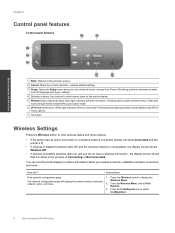
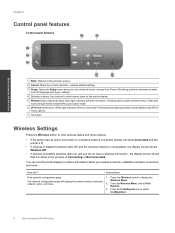
Pressing button displays printer's email address and ePrint menu options.
7 On button
Wireless Settings
Press the Wireless button to view wireless status and menu options.
• If the printer has an active connection to display the
The network configuration page will show Connected and the printer's IP.
• If wireless is disabled (wireless radio off) and the wireless network is not ...
User Guide - Page 9


...
Light behavior Off
Slow blinking
Fast blinking On
Solution
Wireless is off .
1. Press the Wireless button to display the Wireless Menu.
2.
From the Wireless On/Off menu select On or Off.
Get to display the Wireless Menu.
2. View signal strength of the wireless network, wireless signal strength, detected networks, 2. Printer display will display the diagnostics results for the...
User Guide - Page 10


... .
Once you must use the power button to turn on printer display.
Press ePrint button to messages on the printer. Get to know the HP All-in-One ePrint is automatically disabled when the printer establishes a wireless or Ethernet (if supported) network connection. Indicates the device is in -One
Chapter 2
ePrint Status Light
Light behavior Off...
User Guide - Page 13


.... 4.
Click the button that you have clasps or windows. Tips for the return address on the left side. TIP: If the Quick Forms option does not appear on page...sufficient ink, the paper should be loaded correctly, and the product should be called Properties, Options, Printer Setup, Printer, or Preferences.
7.
Slide the paper guides outward. 3. Ink tips • Use genuine HP...
User Guide - Page 17
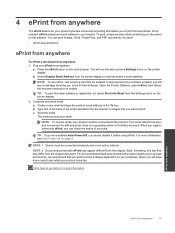
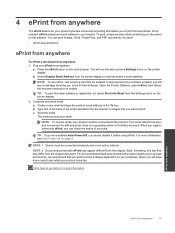
... use ePrint, web services must be connected wirelessly and on an active network. Compose and send email. a.
TIP: If you have more control over what your printout looks like. For more information. a.
Open the Printer Software, select ePrint, then follow the onscreen instruction to view the printer's email address. The product prints your product.
Click...
User Guide - Page 27


...scan was saved. NOTE: You can also access the Printer Software by clicking Start > Programs > HP > HP Deskjet 3070 B611 series > HP Deskjet 3070 B611 series
b. Open the HP Scan application. ..., you will need to first activate the Scan to Computer option in -One desktop icon to the printer either wirelessly or through a USB cable. If you will be able to enable wireless scanning in use...
User Guide - Page 29
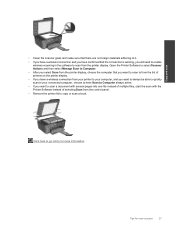
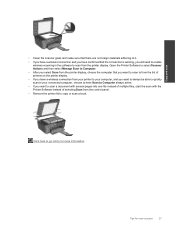
... are no foreign materials adhering to it. • If you have a wireless connection and you have Scan to Computer always active. • If you will need to enable
wireless scanning in the software to scan from the control panel. • Remove the printer lid to copy or scan a book. Click here to go online...
User Guide - Page 35


... the networking device needs to install the HP All-in -One to an integrated wireless WLAN 802.11 network, you have a push button or you will need the following :
A wireless 802.11b/g/n network that came with either wireless networking support, or a network interface card (NIC). Press and hold for approximately two minutes in -One to a wireless network using a networked printer •...
User Guide - Page 36


... the software with a
USB cable.
Select HP Deskjet 3070 B611 All-in -One supports a rear USB 2.0 High Speed port for information on the screen. Select Printer Setup and Software Selection. 4. Connect a new printer
Connect a new printer 1.
When you can easily change to a wireless network
If you first setup your wireless network settings. NOTE: 802.11n will only support...
User Guide - Page 37


...online for networked printers)
35
Select Connect a new printer. The IP address for more information. • Learn how to find your wireless router or access point is connected to wireless connection. ...printer management tools (for more information. • Learn about the Network Diagnostic Utility and other device on the computer.
• If your hard drive when you might need ...
User Guide - Page 39


...to align the cartridges. If you install a new cartridge. Solve a problem
Solve a problem
... 2. In the Printer Software, click Printer Actions and then click Maintenence Tasks to print • Networking • HP...Printer
Toolbox. Check the print properties to make sure you do not need to print a diagnostics page. For more information, see Check the estimated ink levels on the Device...
User Guide - Page 41
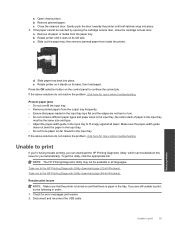
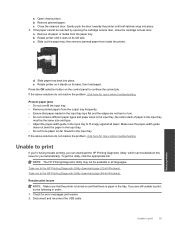
...tray. • Do not force paper too far forward in the input tray; Disconnect and reconnect the USB cable. Open cleanout door. b. Resolve print issues
NOTE: Make sure that paper ... input tray. • Remove printed papers from the output tray frequently. • Ensure that the printer is turned on the control panel to the HP Printing Diagnostic Utility download page (32-bit Windows)....
Similar Questions
How To Connect Ipad To Hp Deskjet 3070a Wireless Printer
(Posted by dudkay 10 years ago)
How To Change My Ip Address On Hp Deskjet 3050a J611 Printer
(Posted by CBCpaja 10 years ago)
Wireless Printer Will Not Connect With Emachine E730 Lap Top To Print
(Posted by tony8244 11 years ago)
Self Adhesive Address Labels For Deskjet F2100 Printer
Despite lots of research i can not find anything for Deskjet. i can find plenty for inkjet
Despite lots of research i can not find anything for Deskjet. i can find plenty for inkjet
(Posted by alanwildman1 12 years ago)

