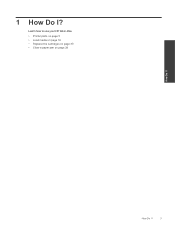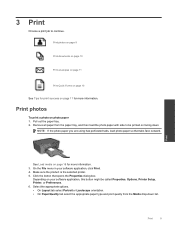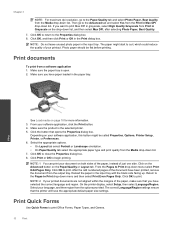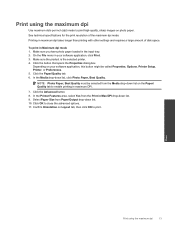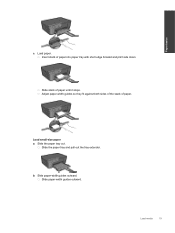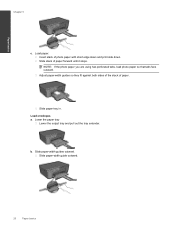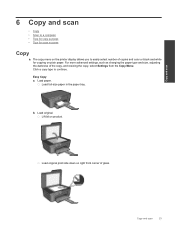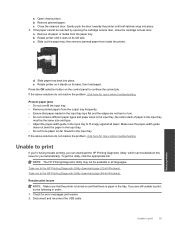HP Deskjet 3070A Support Question
Find answers below for this question about HP Deskjet 3070A.Need a HP Deskjet 3070A manual? We have 3 online manuals for this item!
Question posted by brookhall223 on May 20th, 2014
Failure To Load Paper
Recently repeatedly failing to load paper even when tray is full and properly filled. keeps stating out of paper and will only respond when the paper is manually pushed in
Current Answers
Answer #1: Posted by TechSupport101 on May 20th, 2014 11:12 AM
Hi. First ensure that there are no obstructions along the paper's path way - then ensure that the wheels that draws in the paper are still in tact.
Related HP Deskjet 3070A Manual Pages
Similar Questions
Hp Deskjet F4480 How To Load Media Tray
(Posted by ghdk 9 years ago)
My Hp Deskjet 3050a Has Message To Open Output Tray But It Is Open What Do I Do
(Posted by johShab 10 years ago)
Hp Deskjet 3070a Printer. Does It Take A4 Paper Size? A5? Or A3?
(Posted by laurenmelling1200 11 years ago)