HP Deskjet 3070A Support Question
Find answers below for this question about HP Deskjet 3070A.Need a HP Deskjet 3070A manual? We have 3 online manuals for this item!
Question posted by jcanCbec6 on February 14th, 2014
How To Configure Hp Deskjet 3070a Wireless Linux
The person who posted this question about this HP product did not include a detailed explanation. Please use the "Request More Information" button to the right if more details would help you to answer this question.
Current Answers
There are currently no answers that have been posted for this question.
Be the first to post an answer! Remember that you can earn up to 1,100 points for every answer you submit. The better the quality of your answer, the better chance it has to be accepted.
Be the first to post an answer! Remember that you can earn up to 1,100 points for every answer you submit. The better the quality of your answer, the better chance it has to be accepted.
Related HP Deskjet 3070A Manual Pages
Reference Guide - Page 1


Cyan, Magenta, Yellow, and Black Cartridges
564
www.hp.com/support Printed in [French]
Printed in [Spanish]
Printed in [English]
EN ES FR
HP DESKJET 3070A e-ALL-IN-ONE SERIES
Start by following the setup instructions in the setup poster.
English
*CQ191-90044* *CQ191-90044*
CQ191-90044
© 2010 Hewlett-Packard Development Company, L.P.
Reference Guide - Page 2


... to select menu items on , but the printer is not connected to print network configuration and test pages, view wireless signal strength, establish a Wi-Fi Protected Setup (WPS) connection, and more about ePrint... address, ePrint status, check and manage product updates, and more. • Go to www.hp.com/go /ePrintCenter. • If you to send images or documents
through an email address to...
Reference Guide - Page 3


... first install the HP Deskjet with your wireless network settings. If the Auto Wireless Connect method does not apply for this printer. For more wireless installation information, go to www.hp.com/go /wirelessprinting.
Select HP Deskjet 3070A series. 3. Connect to additional computers on a network
You can later change the software connection to your configuration or operating system...
Reference Guide - Page 4


... installed during printer software installation. In addition, some residual ink is left in your device. Electronic Help includes instructions on product features and troubleshooting. To find the European Union ... installation, click Start > All Programs > HP > HP Deskjet 3070A series > Help.
CQ191-60018 Input voltage: 200-240Vac (+/- 10%) Input frequency: 50/60Hz (+/- 3Hz)...
Reference Guide - Page 6


...device is unable to a network and this is the first time you will display the network status, host name, network name, and more . Check and make sure that
you locate them.
The network configuration... Reports, then select Wireless Test or Configuration to the HP Wireless Printing Center at www.hp.com/go/wirelessprinting for each of the wireless network, wireless signal strength, detected ...
Reference Guide - Page 7


... or unblock. Firewalls can block communication between devices connected on the home network and can help diagnose and solve your wireless printing problems. Tips for Windows only) that ...your network. When installing the HP software and
using devices like network printers and scanners. You suddenly cannot print to allow any HP software which the HP Deskjet is connected to a neighbor...
User Guide - Page 3


... Replace the cartridges...30 Cartridge warranty information...32
8 Connectivity WiFi Protected Setup (WPS - Contents
Contents
1 How Do I?...3
2 Get to know the HP All-in-One Printer parts...5 Control panel features...6 Wireless Settings...6 Status Lights...7 Auto Power-Off ...8
3 Print Print photos...9 Print documents...10 Print Quick Forms...10 Print envelopes...11 Tips for...
User Guide - Page 7


...-in-One
• Printer parts • Control panel features • Wireless Settings • Status Lights • Auto Power-Off
Printer parts
• Front and top views of the HP All-in-One
Get to know the HP All-in-One
1 Display 2 Control panel 3 Paper tray 4 Paper tray extender (also referred to as the...
User Guide - Page 8
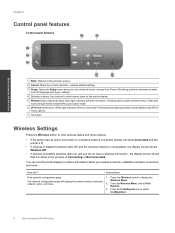
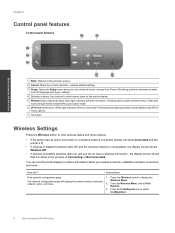
... features
Get to know the HP All-in-One Press and hold until light blinks to display the
The network configuration page will show Connected and the printer's IP.
• If wireless is disabled (wireless radio off) and the wireless network is not available, the display screen shows Wireless Off.
• If wireless is connected.
From the...
User Guide - Page 9


... on but not connected to restore defaults. WiFi Protected Setup (WPS -
Wireless is off .
1.
Press Wireless button to display the Wireless Menu.
2.
Press the Wireless button to know the HP All-in-One
(continued)
How do I? From the Wireless On/Off menu select On or Off. Wireless error has occurred. Establish a Wi-Fi Protected Setup (WPS) connection...
User Guide - Page 10


... back on the printer.
The device automatically enters sleep mode after 5 minutes of inactivity to help reduce energy use.
Once you are printing over a wireless or Ethernet connected network, Auto ... automatically disabled when the printer establishes a wireless or Ethernet (if supported) network connection. Press ePrint button to know the HP All-in sleep mode. Auto Power-Off turns the...
User Guide - Page 14


... and indicators provide estimates for planning purposes only. NOTE: You can also access the Printer Software by clicking Start > Programs > HP > HP Deskjet 3070 B611 series > HP Deskjet 3070 B611 series
Notes • Genuine HP ink cartridges are not bent or torn. • Adjust the paper-width guides in the input tray with side to be...
User Guide - Page 27


... to enable wireless scanning in the directory where the scan was saved. NOTE: You can also access the Printer Software by clicking Start > Programs > HP > HP Deskjet 3070 B611 series > HP Deskjet 3070 B611 ...the software.
Scan from the printer display menu. Click Start > Programs >HP > HP Deskjet 3070 B611 series >HP Scan 2. Select the computer that are in the Printer Software before you ...
User Guide - Page 31


..., the ink level indicator might need to open the Printer Software. NOTE: You can also access the Printer Software by clicking Start > Programs > HP > HP Deskjet 3070 B611 series > HP Deskjet 3070 B611 series 2. In addition, some residual ink is used in the printing process in a number of ink remaining in the cartridge after it...
User Guide - Page 32


...Related topics • Choose the right cartridges on page 30
Choose the right cartridges
HP recommends that power is not supported in the Printer Software 1. Related topics •... > Programs > HP > HP Deskjet 3070 B611 series > HP Deskjet 3070 B611 series 2. a. Remove cartridge. Chapter 7
Locate the cartridge number in all countries/regions. To order genuine HP supplies for print carriage...
User Guide - Page 35


...wireless 802.11b/g/n network that includes a WPS-enabled wireless router or access point. Press and hold the Wireless button on the networking device needs to display the Wireless menu. If the printer is printing, in -One to the wireless... connect the HP All-in which the corresponding button on the router's configuration page. Press and hold for 3
seconds to a wireless network •...
User Guide - Page 36


... computer's start menu select All Programs or Programs, and then select HP. 2. Select HP Deskjet 3070 B611 All-in -One series 3. When the setup is finished, you can easily change to a wireless network connection. Chapter 8
A wireless 802.11b/g/n network that came with the device and follow the prompts to correct the problem, and then try again...
User Guide - Page 37


... Learn about the Network Diagnostic Utility and other device on a network and must have selected so that...Wireless button or by printing a network configuration page. NOTE: To view or change from the VPN before you visit. In a supported Web browser on your computer the next time you can be on your network, including the printer.
• Learn how to wireless connection. Select HP Deskjet...
User Guide - Page 48


... and warranty area for information about support options. Support phone numbers
For the most current HP list of the product) • Messages that appear when the situation occurs • ... a problem
46
Solve a problem Be prepared to provide the following information: • Product name (HP Deskjet 3070 B611 All-in-One series) • Model number (located inside the cartridge door)
•...
User Guide - Page 55


... European Union Regulatory Notice • Regulatory wireless statements
Regulatory model identification number
For regulatory identification purposes, your country/region. Regulatory notices
The HP All-in-One meets product requirements from ...needed to providing our customers with the marketing name (HP Deskjet 3070 B611 All-in your product is assigned a Regulatory Model Number. This regulatory number...
Similar Questions
How To Connect Ipad To Hp Deskjet 3070a Wireless Printer
(Posted by dudkay 9 years ago)
How To Setup Hp Deskjet 3070a Wireless Without Using Computer
(Posted by reginkente 10 years ago)
Hp Deskjet 3070a Wireless E-all-in-one Printer How To Set Up
(Posted by beZOOKE 10 years ago)
How Do I Configure Hp Deskjet F4500 Wireless Setup
(Posted by jttidcc1 10 years ago)
How To Configure Hp Deskjet 3050 Wireless
(Posted by emiVoxk 10 years ago)

