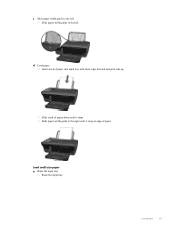HP Deskjet 3050A Support Question
Find answers below for this question about HP Deskjet 3050A.Need a HP Deskjet 3050A manual? We have 3 online manuals for this item!
Question posted by jrsmith02ga on December 10th, 2013
Small Letters
My print is too small to read. What I do to fix this problem?
Current Answers
Related HP Deskjet 3050A Manual Pages
Similar Questions
Hp Deskjet 3050a Won't Read Alignment Page
(Posted by wowi 9 years ago)
How To Change The Internet On Hp Deskjet 3050a Print Scan Copy
(Posted by knotdlucid 10 years ago)
Hp Deskjet 3050a Printing.
I cannot get the printer to print over the network from another computer. I can print a test page fr...
I cannot get the printer to print over the network from another computer. I can print a test page fr...
(Posted by wemoring 11 years ago)
My Printer Hp Deskjet 2050 Print Scan Copy Is Printing But Not Scaning ???
my printer hp deskjet 2050 print scan copy is printing but not scaning ??? kindly tell me the solut...
my printer hp deskjet 2050 print scan copy is printing but not scaning ??? kindly tell me the solut...
(Posted by saidhashem43 11 years ago)