HP Deskjet 3050A Support Question
Find answers below for this question about HP Deskjet 3050A.Need a HP Deskjet 3050A manual? We have 3 online manuals for this item!
Question posted by huynhthanhvinhnguyen1992 on October 16th, 2012
Why It Keeps Printing Papers I Do Not Order And I Can Not Stop It.
It just keeps printing color papers whenever I turn it on. Those papers are like color testing ( pictures of train, cat, forest, blah blah) and it keeps printing like crazy I don't know how to fix it.
Current Answers
There are currently no answers that have been posted for this question.
Be the first to post an answer! Remember that you can earn up to 1,100 points for every answer you submit. The better the quality of your answer, the better chance it has to be accepted.
Be the first to post an answer! Remember that you can earn up to 1,100 points for every answer you submit. The better the quality of your answer, the better chance it has to be accepted.
Related HP Deskjet 3050A Manual Pages
Reference Guide - Page 2


...and easy way to print by sending an email to your printer.
2 Control panel
7 XXXXXXXXXX
PRINT SCAN COPY
English
1 Back: Returns to the previous screen.
2 Cancel: Stops the current operation, ... printer is connected. Pressing button opens wireless menu. Use the wireless menu to print network configuration and test pages, view wireless signal strength, establish a Wi-Fi Protected Setup (WPS) ...
Reference Guide - Page 3


...Device Utilities to change it to a wireless connection
If you first install the HP Deskjet...Deskjet software. If the HP Deskjet is already connected to your configuration or operating system, the software will guide you can share the HP Deskjet with your home network.
Select HP Deskjet 3050A...
About wireless networking
Learn about wireless printing
For the most complete, up the...
Reference Guide - Page 4


... servicing, which keeps print nozzles clear and...printing process in a number of the software CD. Install electronic Help
To install the electronic Help, insert the software CD in your language. Windows
Find electronic Help After software installation, click Start > All Programs > HP > HP Deskjet 3050A J611 series > Help. On software CD locate ReadMe.chm. Click ReadMe.chm to your device...
Reference Guide - Page 7


...this action or create a rule for this order: router first, then the printer, and ... same network to which the HP Deskjet is connected to a neighbor's network...printing problems. Tips for using devices like being on your home network. Turn off the router, printer, and computer, and then turn... • Keep your firewall and check if the problem goes away. The Wireless Printing Center has ...
User Guide - Page 3


... Order ink supplies...27 Replace the cartridges...28 Use single-cartridge mode...30 Cartridge warranty information...30
8 Connectivity Wi-Fi Protected Setup (WPS - Contents
1 How Do I?...3
2 Get to know the HP All-in-One Printer parts...5 Control panel features...6 Wireless Settings...6 Status Lights...7 Auto Power-Off ...8
3 Print Print photos...9 Print documents...10 Print Quick Forms...11 Print...
User Guide - Page 13


...on the printer display menu, press the Back button until they stop. 5. Print Quick Forms 1. Press the selection buttons to print Office Forms, Paper Types, and Games. After you have selected the type of... and the product should have clasps or windows. Place the envelopes in the Print dialog box. Slide the paper guide firmly against the edge of the tray. Click the button that have ...
User Guide - Page 14


... does not
bend the paper in the paper tray. • For more information, see it.
◦ Scroll through the Tools menu until you can also access the Printer Software by clicking Start > Programs > HP > HP Deskjet 3050A J611 series > HP Deskjet 3050A J611 series
Notes • Genuine HP ink cartridges are designed and tested with side to...
User Guide - Page 20


... vivid colors. Original HP inks and HP Advanced Photo Paper have been designed to save you time and
take the guesswork out of photos or multiple prints to continue. Lower the output tray Lower the output tray and pull out the tray extender.
18
Paper basics It is a high-quality multifunction paper. Chapter 5
HP Printing Paper • HP Printing Paper...
User Guide - Page 21
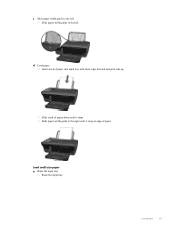
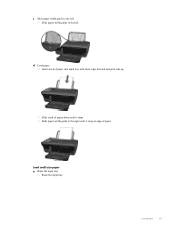
Slide stack of paper down until it stops. c. Slide paper-width guide to the left . Insert stack of paper.
Raise the input tray
Raise the input tray. Load paper.
d. Slide paper-width guide to the left Slide paper-width guide to the right until it stops at edge of paper into input tray with short edge forward and print side up. Load media
19
Load small-size paper a.
User Guide - Page 22
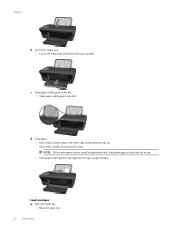
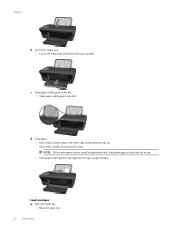
... the output tray and pull out the tray extender.
Slide paper-width guide to the left . Raise the input tray
Raise the input tray.
20
Paper basics Load envelopes a.
c. Load paper. Slide paper-width guide to the right until it stops at edge of photo paper with short edge down and print side up. d. Insert stack of...
User Guide - Page 23
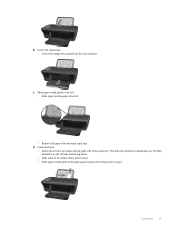
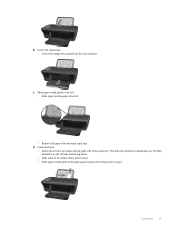
... guide to the left. Slide stack of envelopes down . Load envelopes. b.
Remove all paper from the main input tray. Insert one or more envelopes into far-right side of envelopes until it stops.
The flap should be printed on the left . Slide paper-width guide to the left side and facing down until it...
User Guide - Page 25


... a. Load paper. Load original. Load original print side down on product.
Load full-size paper in the paper tray. Lift lid on right front corner of glass. b. For more advanced settings, such as changing the paper type and size, adjusting the darkness of copies and color or black and white for copying on plain paper.
Copy and...
User Guide - Page 28


...more information. • If you want to adjust the contrast.
• To select the paper size and paper type of printers on the right front corner of the glass.
• Clean the scanner .../Darker to keep the application open in the directory where the scan was saved. After the scan is saved, a Windows Explorer window will open for copy success
• Load your original print side down ...
User Guide - Page 29


... Deskjet 3050A J611 series 2. NOTE: 1 If you receive a low-ink warning message, consider having a replacement cartridge available to replace a cartridge. Click the HP All-in the cartridges.
In the Printer Software, click Estimated Ink Levels. To check the ink levels from the Printer Software 1. From the Control Panel home screen, which keeps print nozzles...
User Guide - Page 30


... > HP > HP Deskjet 3050A J611 series > HP Deskjet 3050A J611 series 2. Related topics • Order ink supplies
Replace the...order genuine HP supplies for reference when shopping at a local HP reseller.
Original HP cartridges are designed and tested with cartridges NOTE: Ordering...prompts to help you use original HP cartridges. Load paper. 3. In the Printer Software, click Shop For ...
User Guide - Page 32


Related topics • Choose the right cartridges • Order ink supplies
Use single-cartridge mode
Use the single-cartridge mode to exit single-... When the HP All-in-One operates in -One to operate the HP All-in its designated HP printing device. Exit single-cartridge mode
Install two print cartridges in the HP All-in single-cartridge mode, a message is displayed on the product as the...
User Guide - Page 37


... by clicking Start > Programs > HP > HP Deskjet 3050A J611 series > HP Deskjet 3050A J611 series
c. d. If you remove and reinstall the same print cartridge, the HP All-in -One desktop icon to access the Printer Toolbox.
Load letter or A4 unused plain white paper into the input tray. The product prints an alignment sheet. Recycle or discard...
User Guide - Page 38


... paper gently out of the color and black boxes. In the Printer Software, click Printer Actions and then click Maintenance Tasks to access the Printer Toolbox. Click Clean Ink Cartridges on the Device Services tab.
If the above solutions do not resolve the problem, click here for more online troubleshooting. Chapter 9
6. Clean the print...
User Guide - Page 40


... Printing Diagnostic Utility may not be
the same size and type. • Adjust the paper-width guide in order:...Devices and Printers. • Windows Vista: From the Windows Start menu, click Control Panel, and then click Printers. • Windows XP: From the Windows Start menu, click Control Panel, and then click Printers and Faxes. Resolve print issues
NOTE: Make sure that the printer is turned...
User Guide - Page 41


... If the service is clear but jobs are still failing to print, proceed to remove jammed paper. c. Depending upon your operating system, do one of the ...paper, that are still documents in a black or green circle next to Startup type, make sure that Automatic is selected. • If the service is not clear, or if it . Clear the print carriage
Remove any tools or other devices...
Similar Questions
How Do I Stop The Hp Deskjet 1050 From Always Printing Alignment Pages
(Posted by dyNN123 10 years ago)
Hp Officejet Pro 8600 Printer Wont Print Without Jamming. How To Fix
(Posted by lawgelpa 10 years ago)
How To Fix Deskjet 3050a J611 Series Tri-color Ink Cartridge Problem
(Posted by habulr 10 years ago)
I Have This Printer But It Is Printing Blank Pages
Anybody Know Why?
(Posted by SHEILAMIL 11 years ago)

