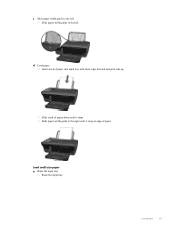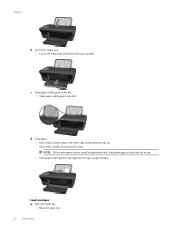HP Deskjet 3050A Support Question
Find answers below for this question about HP Deskjet 3050A.Need a HP Deskjet 3050A manual? We have 3 online manuals for this item!
Question posted by creepaeric1 on October 3rd, 2013
How To Print On Both Sides Hp Deskjet 3050a
The person who posted this question about this HP product did not include a detailed explanation. Please use the "Request More Information" button to the right if more details would help you to answer this question.
Current Answers
Related HP Deskjet 3050A Manual Pages
Similar Questions
Microsoft Office Starter 2010 Document Won't Print On Hp Deskjet 3050a
(Posted by Rys4mun 10 years ago)
Macbook Air Word Doc Won't Print On Hp Deskjet 3050a
(Posted by kaylega 10 years ago)
Black And White Prints From Hp Deskjet 2050a Printer
How can I make black and whilte Prints from HP Deskjet 2050A Printer?
How can I make black and whilte Prints from HP Deskjet 2050A Printer?
(Posted by roychhen 12 years ago)
For Printing In Hp Deskjet 1050
hi, i just want to know how to print in hp 1050 deskjet so that my ink cost per paper would be minim...
hi, i just want to know how to print in hp 1050 deskjet so that my ink cost per paper would be minim...
(Posted by anupkumarrath 12 years ago)