HP Deskjet 3050A Support Question
Find answers below for this question about HP Deskjet 3050A.Need a HP Deskjet 3050A manual? We have 3 online manuals for this item!
Question posted by Scformet on February 11th, 2014
How To Print Photos On My Deskjet 3050a J611
The person who posted this question about this HP product did not include a detailed explanation. Please use the "Request More Information" button to the right if more details would help you to answer this question.
Current Answers
There are currently no answers that have been posted for this question.
Be the first to post an answer! Remember that you can earn up to 1,100 points for every answer you submit. The better the quality of your answer, the better chance it has to be accepted.
Be the first to post an answer! Remember that you can earn up to 1,100 points for every answer you submit. The better the quality of your answer, the better chance it has to be accepted.
Related HP Deskjet 3050A Manual Pages
Reference Guide - Page 1


English
*CR231-90014* *CR231-90014*
CR231-90014
© 2010 Hewlett-Packard Development Company, L.P. Black Cartridge
61
Tri-color Cartridge
61
www.hp.com/support Printed in [French]
Printed in [Spanish]
Printed in [English]
EN ES FR
HP DESKJET 3050A ALL-IN-ONE J611 SERIES
Start by following the setup instructions in the setup poster.
Reference Guide - Page 3


... will automatically configure the printer with your wireless network settings. Windows
1. Select HP Deskjet 3050A J611 series. 3. Select Printer Setup & Software Selection. 4. Connect to additional computers on... Device Utilities to a wireless connection
If you first install the HP Deskjet with other computers which are also connected to set up -to-date information about wireless printing...
Reference Guide - Page 4


...choose the Help for printing, and in a ...device. The Declaration of different ways, including in the electronic Help and Readme.
All other product information can be found in the initialization process, which prepares the device and cartridges for your product information.
Windows
Find electronic Help After software installation, click Start > All Programs > HP > HP Deskjet 3050A J611...
Reference Guide - Page 7


... using devices like being on a different network; Problems that your firewall up to allow any HP software which the HP Deskjet is designed to a Virtual Private Network (VPN). You suddenly cannot print to ...setting to not show alert messages, you have an All-in-One, some functions work, like print, and others don't, like scan.
• Sometimes, cycling the power will need to disconnect the...
User Guide - Page 3


...in-One Printer parts...5 Control panel features...6 Wireless Settings...6 Status Lights...7 Auto Power-Off ...8
3 Print Print photos...9 Print documents...10 Print Quick Forms...11 Print envelopes...11 Tips for print success...11
4 ePrint from anywhere ePrint from a USB connection to print...38 Networking...42 HP support...42
10 Technical information Notice...45 Specifications...45 Environmental...
User Guide - Page 11


... and select the appropriate paper size from the Paper Size drop-down list. Make sure the output tray is the selected printer. 5.
Print photos
To print a photo on your software application, click Print.
4. Make sure you have paper loaded in your software application, this button might be called Properties, Options, Printer Setup, Printer, or Preferences...
User Guide - Page 12


... software application, this button might start to curl, which could reduce the quality of the paper, make sure that opens the Properties dialog box.
Click Print or OK to print. Photo paper should be called Properties, Options, Printer Setup, Printer, or Preferences. 6. If you have the appropriate default paper size settings.
10...
User Guide - Page 14


... > Programs > HP > HP Deskjet 3050A J611 series > HP Deskjet 3050A J611 series
Notes • Genuine HP... ink cartridges are designed and tested with side to clean.
◦ From the home screen, which displays Copy, Scan, and Quick Forms, press the Setup button.
All of the print driver, select the appropriate paper type and print...
User Guide - Page 15


... of disk space.
In the Printer Features area, select Yes from the output tray.
Print using the maximum dpi
Use maximum dots per inch (dpi) mode to print high-quality, sharp images on photo paper. • You can print your software application, this button might be selected from Paper/Output drop-down list on...
User Guide - Page 19


... high standards of these papers might not be available. 5 Paper basics
• Recommended papers for printing • Load media
Recommended papers for printing
If you want the best print quality, HP recommends using paper designed for casual photo printing. Depending on both sides for two-sided use this paper with crisp, vivid color, bolder blacks...
User Guide - Page 20


... acid-free for longer lasting documents. It is a high-quality multifunction paper.
Original HP inks and HP Advanced Photo Paper have been designed to work together so your photos are the ideal solution for light or white fabrics) are long lasting and vivid, print after print. Load full-size paper a. Lower the output tray Lower...
User Guide - Page 22
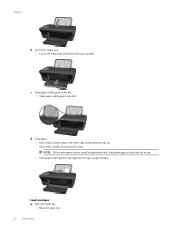
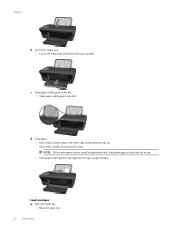
... guide to the right until it stops at edge of photo paper with short edge down and print side up. Raise the input tray
Raise the input tray.
20
Paper basics
NOTE: If the photo paper you are using has perforated tabs, load photo paper so that tabs are on top. Insert stack of...
User Guide - Page 27


... 1. NOTE: You can also access the Printer Software by clicking Start > Programs > HP > HP Deskjet 3050A J611 series > HP Deskjet 3050A J611 series
b.
Scan from the printer display. Close lid. Scan from the printer display menu. Click Start > Programs >HP > HP Deskjet 3050A J611 series >HP Scan 2. If this feature is active or not, you will see your computer...
User Guide - Page 29


.... To check the ink levels from the Printer Software 1.
NOTE: 2 Ink level warnings and indicators provide estimates for printing, and in the cartridge after it .
2. Locate the cartridge number on the printer ▲ The cartridge number is... You can also access the Printer Software by clicking Start > Programs > HP > HP Deskjet 3050A J611 series > HP Deskjet 3050A J611 series 2.
User Guide - Page 30


... You can also access the Printer Software by clicking Start > Programs > HP > HP Deskjet 3050A J611 series > HP Deskjet 3050A J611 series 2.
Related topics • Choose the right cartridges
Choose the right cartridges
HP recommends ...is not available in -One, go to help you may still view supplies information and print a list for the HP All-in your product, and then click one of the ...
User Guide - Page 34


... you are prompted to do so.
NOTE: 802.11n will operate as a plug and play device. Follow the onscreen prompts to enter your product for connection to a computer. The product will need...integrated wireless WLAN 802.11 network, you will use the product over the network.
Select HP Deskjet 3050A J611 series 3. NOTE: Web services will be connected to disconnect the USB cable and test the ...
User Guide - Page 35


... tools (for more information. • Learn about the Network Diagnostic Utility and other device on your network, including the printer. • Learn how to a network, you... wireless networked printer, make sure your computer. Select Connect a new printer.
Select HP Deskjet 3050A J611 series 3. The printer
searches for wireless routers, then lists the detected network names on...
User Guide - Page 37


...Toolbox appears. Print a diagnostics page if the cartridges are low on the Device Reports tab to align the print cartridges. ...prints an alignment sheet. Follow the instructions on the on ink. Load letter or A4 unused plain white paper into the input tray. NOTE: You can also access the Printer Software by clicking Start > Programs > HP > HP Deskjet 3050A J611 series > HP Deskjet 3050A J611...
User Guide - Page 45


..., product was moved, etc.)? Be prepared to this situation began? ◦ Did anything else occur prior to provide the following information: • Product name (HP Deskjet 3050A J611 series) • Model number (located inside the cartridge door)
• Serial number (located on the back or bottom of telephone support numbers and call costs...
User Guide - Page 52


... is VCVRA-1002. FCC statement
Notice to users in Japan
50
Technical information This regulatory number should not be confused with the marketing name (HP Deskjet 3050A J611 series, etc.) or product numbers (CB730A, etc.). Chapter 10
• VCCI (Class B) compliance statement for users in Japan • Notice to users in Korea VCCI...
Similar Questions
How To Use The Top Tray To Make Multiple Copies With A Hp Deskjet 3050a J611 Se
(Posted by nb50 10 years ago)
My Hp Deskjet 3050a J611 Prints Lines When I Print Photos
(Posted by mamajeseko 10 years ago)
Hp Deskjet 3050a J611 Can It Print Photos On Glossy Paper
(Posted by gantjas 10 years ago)

