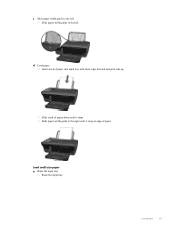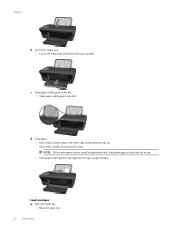HP Deskjet 3050A Support Question
Find answers below for this question about HP Deskjet 3050A.Need a HP Deskjet 3050A manual? We have 3 online manuals for this item!
Question posted by Anonymous-62617 on June 13th, 2012
How To Print 5 By 7 Picture Using Photo Paper
The person who posted this question about this HP product did not include a detailed explanation. Please use the "Request More Information" button to the right if more details would help you to answer this question.
Current Answers
Related HP Deskjet 3050A Manual Pages
Similar Questions
Which Side Of The Paper Does The Printer Print On; Which End Of The Paper Does I
Which end of the paper is "up"?
Which end of the paper is "up"?
(Posted by beckms 9 years ago)
What Photo Paper Can I Use With A Hp Deskjet 3050 Printer
(Posted by Chbi 10 years ago)
What Print Settings Do You Use For Premium Presentation Paper Glossy On Hp
deskjet 3050a
deskjet 3050a
(Posted by Juicylori 10 years ago)
How Do I Print A Photo Using Photo Paper.keeps Going Back To Legal Size Paper
How do I print a 4x6 photo from the printer. I select photo tray and 4x6 but it goes back to default...
How do I print a 4x6 photo from the printer. I select photo tray and 4x6 but it goes back to default...
(Posted by vfilbrandt 10 years ago)
My Hp Photosmart 7510 Will Not Print Pictures Using Photo Paper
I have A Macbook, and my printer will not print pictures using the photo paper, only regular paper. ...
I have A Macbook, and my printer will not print pictures using the photo paper, only regular paper. ...
(Posted by alexandriaizquierdo 11 years ago)