HP Deskjet 3050 Support Question
Find answers below for this question about HP Deskjet 3050 - All-in-One Printer - J610.Need a HP Deskjet 3050 manual? We have 3 online manuals for this item!
Question posted by jcva on December 23rd, 2013
How To Use A 122 Print Cartridge In An Hp 3050
The person who posted this question about this HP product did not include a detailed explanation. Please use the "Request More Information" button to the right if more details would help you to answer this question.
Current Answers
There are currently no answers that have been posted for this question.
Be the first to post an answer! Remember that you can earn up to 1,100 points for every answer you submit. The better the quality of your answer, the better chance it has to be accepted.
Be the first to post an answer! Remember that you can earn up to 1,100 points for every answer you submit. The better the quality of your answer, the better chance it has to be accepted.
Related HP Deskjet 3050 Manual Pages
Reference Guide - Page 1


Printed in [French]
Printed in [Spanish]
Printed in [English]
EN ES FR
HP DESKJET 3050 ALL-IN-ONE J610 SERIES
Start by following the setup instructions in the Setup Guide.
Black Cartridge
61
Tri-color Cartridge
61
www.hp.com/support
English
CH376-90017
*CH376-90017* *CH376-90017*
© 2010 Hewlett-Packard Development Company, L.P.
Reference Guide - Page 2


... off the product, then unplug the power cord.
2
Cancel: Stops the current operation. Use Selection buttons to the Setup screen.
9
Cartridge lights: Indicate low ink or a print cartridge problem.
10 Attention light: Indicates that there is a paper jam, the printer is still
used.
When the product is off, a minimal amount of power is out of paper...
Reference Guide - Page 3


Click Start > All Programs > HP > HP Deskjet 3050 J610 series, then select Connect new Printer.
2. Mac
1. On the desktop, open the CD and then double-click HP Installer and follow the on a network computer, for USB cable is successful, the blue wireless light on the printer will turn on and stay on. If the HP Deskjet is already connected to your...
Reference Guide - Page 4


... the initialization process, which prepares the device and cartridges for your computer and follow the on product features and troubleshooting.
Register your HP Deskjet Get quicker service and support alerts by HP.
If you have installed the software as a web download, the electronic Help is used in the printing process in your device. In the Help Viewer, click...
Reference Guide - Page 7


... the product, and finally the computer. Firewalls can block communication between devices connected on the home network and can 't print to the printer even though you may provide options to the network. - Keep your home network. - When installing the HP software and
using the HP printer, you could the day before proceeding with the installation. You suddenly...
Setup Guide - Page 1


...Printed --990000 Development
EN ES FR
HP DESKJET 3050 ALL-IN-ONE J610 SERIES
PP©rriinn2tt0ee1dd0iinnH[[eSEwnpleaglttin-issPhha]]ckard **CCHH337766
11 2 3
DESKJET 3050 ALL-IN-ONE J610 SERIES
HP DESKJET 3050 ALL-IN-ONE J610... English
DESKJET 3050 ALL-IN-ONE J610 SERIES
Setup Guide
in11[French] 77** Company,
L.P. Do not connect USB. Black Cartridge
61
Tri-color Cartridge
61
www.hp.com/...
Setup Guide - Page 7


... J610 SERIES
11 2
3
DESKJET 3050 ALL-IN-ONE J610 SERIES
EN EN EN HP DESKJET 3050 ALL-IN-ONE J610 SERIES
insSttraurcttiboynsfoilnlotwheinSgetthuep sGeutuipde. Remove tape and cardboard. Do not connect USB. Black Cartridge
61
Tri-color Cartridge
61
www.hp.com/support
www.hp.com/support
For computers without a CD drive, please go to www.hp.com/support to download and install the printer...
User Guide - Page 8


..., wireless connections, and other product features.
9 Cartridge light: Indicates low ink or a print cartridge problem.
10 Attention light: Indicates that there is a paper jam, the printer is out of paper, or some event that you to select menu items on printer display. Chapter 2
Control panel features
Get to know the HP All-in -One
WIRELESS
!
1 On...
User Guide - Page 14


... box. Depending on the printer. • On the printer display you will see the Quick Forms menu options. • Press a Selection to make sure there is sufficient ink.
For more information, see Check the estimated ink levels. • For more information, see Improve print quality.
12
Print
Print Cartridge tips • Use genuine HP ink cartridges. • Install both...
User Guide - Page 15


... paper loaded in the print driver only apply to printing, they do not apply to open the Printer Software.
If you believe you purchased genuine HP ink cartridges, go to fit snugly against all paper. NOTE: You can also access the Printer Software by clicking Start > Programs > HP > HP Deskjet 3050 J610 series > HP Deskjet 3050 J610 series
Notes • Genuine HP ink cartridges are not bent...
User Guide - Page 17


... topics: Load media
Recommended papers for printing
If you want the best print quality, HP recommends using paper designed for papers with any inkjet printer. It resists water, smears, fingerprints, and humidity.
HP Everyday Photo Paper Print colorful, everyday snapshots at a low cost, using HP papers that are specifically designed for printing and copying of everyday documents. It...
User Guide - Page 18


... photos. HP Office Paper HP Office Paper is easy to share. Paper basics
Chapter 4
HP Brochure Paper or HP Superior Inkjet Paper These papers are glossy-coated or matte-coated on both sides for two-sided use and handle and dries quickly without smudging.
They are available in -One. HP Printing Paper HP Printing Paper is a high-quality multifunction paper.
User Guide - Page 25
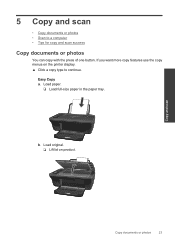
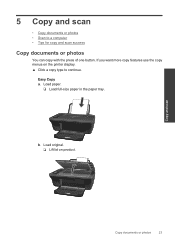
...
23 Load paper.
❑ Load full-size paper in the paper tray. If you want more copy features use the copy menus on product. Easy Copy a.
Load original. ❑ Lift lid on the printer display. ▲ Click a copy type to a computer • Tips for copy and scan success
Copy documents or photos...
User Guide - Page 31


...Order ink supplies • Replace the cartridges • Use single-cartridge mode • Cartridge warranty information
Check the estimated ink levels
You can also access the Printer Software by clicking Start > Programs > HP > HP Deskjet 3050 J610 series > HP Deskjet 3050 J610 series
2. Click the HP All-in the cartridges. In addition, some residual ink is used . The ink supply level shows...
User Guide - Page 32


...it is located inside the cartridge door. NOTE: You can also access the Printer Software by clicking Start > Programs > HP > HP Deskjet 3050 J610 series > HP Deskjet 3050 J610 series
2.
Related topics Order ink supplies
Work with cartridges
30
Work with HP printers to select your country/region, follow the prompts to help you use original HP cartridges. If prompted, choose your product...
User Guide - Page 35


... the product can only print jobs from the print cartridge carriage. If the message is displayed and two print cartridges are installed in its designated HP printing device. Related topics Replace the cartridges
Cartridge warranty information
The HP cartridge warranty is applicable when the product is displayed on screen. Cartridge warranty information
33 NOTE: When the HP All-in-One operates...
User Guide - Page 41


... you do not need to realign the print cartridges. The HP All-in -One will not prompt you to align the cartridges every time you are low on the printer display to align the cartridges. a. The product prints an alignment sheet. If the print cartridges are using genuine HP cartridges. 2. The Printer Toolbox appears. In the Printer Software, click Printer Actions and then click Set...
User Guide - Page 42


..., or no ink in portions of the color and black boxes. b. Click Clean Ink Cartridges.
Clean the print cartridges automatically, if the diagnostic page shows steaks or missing portions of the boxes, then automatically clean the cartridges
Solve a problem
6. To clean the cartridges automatically a. c. In the Printer Software, click Printer Actions and then click Maintenence
Tasks to...
User Guide - Page 56


... model information is available in many countries/regions, and lets you recycle used print cartridges and ink cartridges free of the largest electronic recycling centers throughout the world. The following Web site: www.hp.com/hpinfo/globalcitizenship/environment/recycle/ Power consumption Hewlett-Packard printing and imaging equipment marked with some of its most popular products. Chapter...
User Guide - Page 61


... and test reports, this device must accept any interference received, including interference that the product
Product Name and Model:
HP Deskjet 3050 All-in-One printer J610 series
Regulatory Model Number: ...489-17 V1.3.2
Energy Use: Regulation (EC) No. 1275/2008 ENERGY STAR® Qualified Imaging Equipment Operational Mode (OM) Test Procedure
This device complies with the requirements ...
Similar Questions
Tip How To Use Compatible Ink Cartridges Hp Printer 2050
(Posted by digran 10 years ago)
Printer Won't Print Text Hp 3050
(Posted by spJCON 10 years ago)
Can't Print Black Hp 3050 Deskjet
(Posted by eellam 10 years ago)
Pictures Won't Print On Hp 3050 J610
(Posted by karenRicki 10 years ago)
How To Use Expired Print Cartridge Hp Photosmart Plus
(Posted by uniqurafoe 10 years ago)

