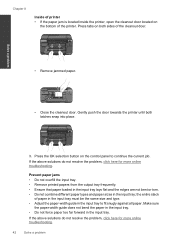HP Deskjet 3050 Support Question
Find answers below for this question about HP Deskjet 3050 - All-in-One Printer - J610.Need a HP Deskjet 3050 manual? We have 3 online manuals for this item!
Question posted by markshorki on January 4th, 2014
How Do You Remove Print Heads On An Hp 3050a Printer
The person who posted this question about this HP product did not include a detailed explanation. Please use the "Request More Information" button to the right if more details would help you to answer this question.
Current Answers
Related HP Deskjet 3050 Manual Pages
Similar Questions
How To Remove Print Head On Hp Photosmart C7180 All In One Printer
(Posted by strhea 9 years ago)
Hp 3050a Printer Black Ink Won't Print
(Posted by badl 10 years ago)
Hp 3050a Printer Won't Recognize Paper
(Posted by schqm 10 years ago)
Hp 3050a Printer Won't Print Envelopes
(Posted by fizzacdean 10 years ago)