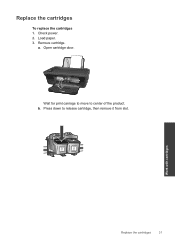HP Deskjet 3050 Support Question
Find answers below for this question about HP Deskjet 3050 - All-in-One Printer - J610.Need a HP Deskjet 3050 manual? We have 3 online manuals for this item!
Question posted by sanchheath on November 14th, 2013
Ink Cartridges Suddenly Won't Print Hp 3050
The person who posted this question about this HP product did not include a detailed explanation. Please use the "Request More Information" button to the right if more details would help you to answer this question.
Current Answers
Related HP Deskjet 3050 Manual Pages
Similar Questions
Black Ink Does Not Print Hp 3050 Old One Works
(Posted by laluiz 10 years ago)
How To Print With Black Ink Only When Color Is Empty Hp 3050
(Posted by lestecraz 10 years ago)
What If The Black Ink Cartridge Light Comes On A Hp 2050 Printer But It Still
prints black what should i do
prints black what should i do
(Posted by 1999pcasey 10 years ago)
Changed Ink Cartridge Now Won't Print Hp Deskjet 3050
(Posted by hopdietd 10 years ago)