HP Deskjet 3000 Support Question
Find answers below for this question about HP Deskjet 3000 - Printer - J310.Need a HP Deskjet 3000 manual? We have 3 online manuals for this item!
Question posted by babma on January 24th, 2014
Cannot Print Word Document From Wireless Hp Deskjet 3000 J310
The person who posted this question about this HP product did not include a detailed explanation. Please use the "Request More Information" button to the right if more details would help you to answer this question.
Current Answers
There are currently no answers that have been posted for this question.
Be the first to post an answer! Remember that you can earn up to 1,100 points for every answer you submit. The better the quality of your answer, the better chance it has to be accepted.
Be the first to post an answer! Remember that you can earn up to 1,100 points for every answer you submit. The better the quality of your answer, the better chance it has to be accepted.
Related HP Deskjet 3000 Manual Pages
Reference Guide - Page 1


English
*CH393-90016* *CH393-90016*
CH393-90016
© 2010 Hewlett-Packard Development Company, L.P.
Black Cartridge
61
Tri-color Cartridge
61
www.hp.com/support Printed in [French]
Printed in [Spanish]
Printed in [English]
EN ES FR
HP DESKJET 3000 PRINTER J310 SERIES
Start by following the setup instructions in the Setup Guide.
Reference Guide - Page 3


... Start > All Programs > HP > HP Deskjet 3000 J310 series, then select Connect new Printer.
2. On the desktop, open the CD and then double-click HP Installer and follow the on a network
You can choose to keep or delete the USB printer icon. If the HP Deskjet is successful, the blue wireless light on the printer will automatically discover the HP Deskjet over the network...
Reference Guide - Page 4


... (+/- 3Hz)
4 Windows:
Find electronic Help After software installation, click Start > All Programs > HP > HP Deskjet 3000 J310 series > Help. Mac:
Find electronic Help Mac OS X v10.5 and v10.6: From Help, choose... and then choose the Help for printing, and in a number of the software CD. Click ReadMe.chm to download and install the printer software.
Power specifications:
Power adapter: ...
Reference Guide - Page 6


... as the computer is connected, you are not found during software installation
If the HP software is unable to find your product on the network during installation, and if ... following troubleshooting steps. If the printer is using encryption). On the Connection Choice screen, choose Network. Wireless connections
1: Determine if the product is unable to print the network test page and the...
Reference Guide - Page 7


... and can 't print to go online for this order: router first, then the product, and finally the computer. If you are connected wirelessly, for example, it... are some functions work, like print and others don't, like scan. The printer cannot be trusted on your firewall software. The printer shows that the computer is connected... All Programs > HP > HP Deskjet 3000 J310 series > Help.
Reference Guide - Page 8


HP printer limited warranty statement
HP product Software Media Printer Print or Ink cartridges
Printheads (only applies to products with customer replaceable printheads) Accessories
Duration of limited warranty 90 days 1 year Until the HP ink is depleted or the "end of a non-HP or refilled cartridge or an expired ink cartridge, HP will charge its standard time and materials...
Setup Guide - Page 8


...
61
Tri-color Cartridge
61
www.hp.com/support
www.hp.com/support Printed in English Printed in French Printed in Spanish Printed in Portuguese www.hp.com
Printed in [Country]
Printed in [Country]
Printed in [Country]
© 2010 Hewlett-Packard Development Company, L.P.
*CB730-90016* *CB730-90016*
XXXXX-XXXXX
English
EN EN EN HP DESKJET 3000 PRINTER J310 SERIES
Start by registering at...
User Guide - Page 3


Contents
Contents
1 How Do I?...3 2 Get to know the HP Printer
Printer parts...5 Control panel features...6 Status Lights...7 Wireless Status Light...8 3 Print Print documents...9 Print photos...10 Print envelopes...11 Quick Forms...12 Tips for print success...12 5 Work with cartridges Check the estimated ink levels 23 Order ink supplies...24 Replace the cartridges...25 Use single-cartridge mode...
User Guide - Page 8


...6 Selection buttons: Use buttons to select menu items on the printer display. 7 Printer display: Displays estimated ink levels for these options on the printer display. 8 Cartridge light: Indicates low ink or a print cartridge problem. 9 Attention light: Indicates that requires your attention.
6
Get to know the HP Printer
Wireless
5
6
!
9
8
7
1 On button and light: Turns the product on...
User Guide - Page 10


... has occurred. Refer to enable wireless printing and access wireless menu on printer display. Wireless connection has been established and you can print.
Indicates printer is within range of wireless signal. Solution
Wireless signal off.
If connection cannot be established. Get to know the HP Printer Chapter 2 (continued) Behavior
Wireless Status Light
Light behavior Off
Blinking...
User Guide - Page 12
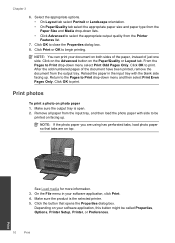
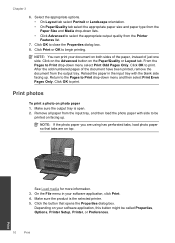
... facing up . Depending on your document on photo paper 1.
See Load media for more information. 3. Click Print or OK to print. Click OK to begin printing. Remove all paper from the Printer Features list.
7. Make sure the output tray is the selected printer. 5. From the Pages to Print drop-down menu select Print Odd Pages Only. After the...
User Guide - Page 15


... button.
In the Printer Software,
click Printer Actions and then click Set Preferences to print a black and white document using black ink only
NOTE: If you easily produce great results, time after time. NOTE: You can also access the Printer Software by clicking Start > Programs > HP > HP Deskjet 3000 J310 series > HP Deskjet 3000 J310 series
Notes • Genuine HP ink cartridges are...
User Guide - Page 25


... initialization process, which keeps print nozzles clear and ink flowing smoothly. To check the ink levels from the cartridges is unacceptable. NOTE: Ink from the Printer Software 1.
Click the HP Printer desktop icon to replace a... estimated ink levels
You can also access the Printer Software by clicking Start > Programs > HP > HP Deskjet 3000 J310 series > HP Deskjet 3000 J310 series
2.
User Guide - Page 26


.... If prompted, choose your country/region, you can also access the Printer Software by clicking Start > Programs > HP > HP Deskjet 3000 J310 series > HP Deskjet 3000 J310 series
2. If an old cartridge is not available, you may still view supplies information and print a list for the HP Printer, go to open the Printer Software.
The cartridge number is located inside the cartridge door...
User Guide - Page 29


The single-cartridge mode is initiated when a print cartridge is displayed on screen.
NOTE: When the HP Printer operates in its designated HP printing device. Related topics Replace the cartridges
Cartridge warranty information
The HP cartridge warranty is applicable when the product is used in single-cartridge mode, a message is removed from the computer. Cartridge warranty ...
User Guide - Page 31


... begins a timer for approximately two minutes in which the corresponding button on .
To connect the HP Printer using WiFi Protected Setup (WPS), you intend to show the wireless menu options on the printer display.
❑ Select Wireless Settings on the printer display. ❑ Select WPS. ❑ Select Push Button and follow the on-screen instructions on...
User Guide - Page 35


... ink levels to align the cartridges when you print a document after installing a new cartridge. The HP Printer prompts you to determine if the cartridges are low on ink consider replacing them. 4.
In the Printer Software, click Printer Actions and then click Maintenance
Tasks to access the print properties. 3.
To print a diagnostics page a. Review the blue,
magenta, yellow, and...
User Guide - Page 44


... ◦ Did anything else occur prior to provide the following information: • Product name (HP Deskjet 3000 J310 series) • Model number (located inside the cartridge door)
Product No. Solve a problem
...warranty area for information about support options.
Contact your HP dealer or call the support phone number for the HP Printer at about the time
that appear when the situation...
User Guide - Page 50


... your country/region. This regulatory number should not be found at: www.hp.com/go/reach. Toxic and hazardous substance table
Technical information
Regulatory notices
The HP Printer meets product requirements from regulatory agencies in Japan about the power cord • HP Deskjet 3000 J310 series declaration of the European Parliament and the Council). A chemical information report...
User Guide - Page 53


Additional Information: 1) This product is the main product identifier in the regulatory documentation and test reports, this device must accept any interference received, including interference that the product
Product Name and Model:
HP Deskjet 3000 printer J310 series
Regulatory Model Number: 1) VCVRA-1005
Product Options:
All
Radio Module:
SDGOB-0892
Power Adapters:
0957-...
Similar Questions
How To Make My Hp Deskjet 3000 J310 Series Wireless
(Posted by jekam5blit 10 years ago)
How To Print Labels On A Hp Deskjet 3000 J310 Series
(Posted by chibi1paw 10 years ago)
Hp Deskjet 3000 J310 Won't Print Wirelessly From Word
(Posted by se4ebyr 10 years ago)
How To Connect Wireless Hp Deskjet 3000 J310
(Posted by hepim 10 years ago)
Hp Deskjet 3000 J310 Wont Print Colour
-reinstaked software -installed new colour cartridgein WORD and on a test page NO COLOUR
-reinstaked software -installed new colour cartridgein WORD and on a test page NO COLOUR
(Posted by vulturelake 11 years ago)

