HP Deskjet 3000 Support Question
Find answers below for this question about HP Deskjet 3000 - Printer - J310.Need a HP Deskjet 3000 manual? We have 3 online manuals for this item!
Question posted by spSTILL on December 26th, 2013
Hp 3000 J310 Won't Print Color
The person who posted this question about this HP product did not include a detailed explanation. Please use the "Request More Information" button to the right if more details would help you to answer this question.
Current Answers
There are currently no answers that have been posted for this question.
Be the first to post an answer! Remember that you can earn up to 1,100 points for every answer you submit. The better the quality of your answer, the better chance it has to be accepted.
Be the first to post an answer! Remember that you can earn up to 1,100 points for every answer you submit. The better the quality of your answer, the better chance it has to be accepted.
Related HP Deskjet 3000 Manual Pages
Reference Guide - Page 1


Black Cartridge
61
Tri-color Cartridge
61
www.hp.com/support
English
*CH393-90016* *CH393-90016*
CH393-90016
© 2010 Hewlett-Packard Development Company, L.P. Printed in [French]
Printed in [Spanish]
Printed in [English]
EN ES FR
HP DESKJET 3000 PRINTER J310 SERIES
Start by following the setup instructions in the Setup Guide.
Reference Guide - Page 3


... connection. Connect to additional computers on a network
You can choose to keep or delete the USB printer icon.
See the router documentation to determine if your printer. Click Start > All Programs > HP > HP Deskjet 3000 J310 series, then select Connect new Printer.
2. On the Connectivity Choice screen, click Network.
3. Wireless setup tips
•• If you have both...
Reference Guide - Page 4


... is automatically installed during printer software installation. Find Readme
Insert software CD. Register your HP Deskjet Get quicker service and support alerts by HP. In addition, some residual...then choose the Help for printing, and in your device.
Windows:
Find electronic Help After software installation, click Start > All Programs > HP > HP Deskjet 3000 J310 series > Help. Find ...
Reference Guide - Page 7


...solve the problem and you may provide options to the printer even though you are some functions work, like print and others don't, like scan. Firewalls can block communication ... Programs > HP > HP Deskjet 3000 J310 series > Help. If you could the day before proceeding with the installation. A security software suite can be trusted on your computer is OFFLINE in the printer and faxes ...
Reference Guide - Page 8


... responsible for the product. 7. Limitations of a manufacturer to enforce such disclaimers or limitations; Otherwise restrict the ability of liability 1. HP printer limited warranty statement
HP product Software Media Printer Print or Ink cartridges
Printheads (only applies to products with customer replaceable printheads) Accessories
Duration of limited warranty 90 days 1 year Until the...
Setup Guide - Page 8


...hp.com.
Printed in English Printed in French Printed in Spanish Printed in Portuguese www.hp.com
Printed in [Country]
Printed in [Country]
Printed in the Setup Guide.
9 Mac:
USB 1
2
3
EN
Register your HP Deskjet...EN EN HP DESKJET 3000 PRINTER J310 SERIES
Start by registering at http://www.register.hp.com. Black Cartridge
61
Tri-color Cartridge
61
www.hp.com/support
www.hp.com/...
User Guide - Page 13


...Click Advanced to curl, which could reduce the quality of the HP Printer. The flap should be printed on how to the Properties dialog box. 8. Push the envelopes into the ...and select Photo Paper, Best Quality from the Print in your printout. For more envelopes into the printer until they stop. 5. Place the envelopes in color. Select the appropriate options. • On ...
User Guide - Page 14


... • Use genuine HP ink cartridges. • Install both the black and tri-color cartridges correctly.
Click the button that paper loaded in the input tray lays flat and the edges are not bent or torn. • Adjust the paper-width guide in the Print dialog box. Depending on the printer. • On the...
User Guide - Page 15


... the maximum dpi
Use maximum dots per inch (dpi) mode to replace the cartridges until print quality becomes unacceptable.
• You can also access the Printer Software by clicking Start > Programs > HP > HP Deskjet 3000 J310 series > HP Deskjet 3000 J310 series
Notes • Genuine HP ink cartridges are designed and tested with the blank side facing up. You do not need...
User Guide - Page 17
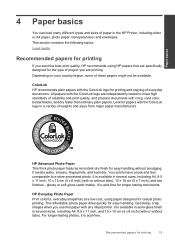
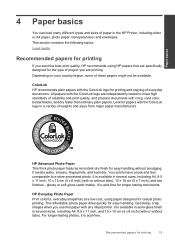
... x 6 inch) (with any inkjet printer. HP Advanced Photo Paper This thick photo paper features an instant-dry finish for casual photo printing. Your prints have a look and feel comparable to ...print quality, and produce documents with the ColorLok logo are specifically designed for longer lasting documents. HP Everyday Photo Paper Print colorful, everyday snapshots at a low cost, using HP...
User Guide - Page 18


...-sided color usage with your product, and then click one of printing affordable professional photos with no show-through, which makes it ideal for longer lasting documents.
To order HP papers and other everyday documents.
HP Photo Value Pack HP Photo Value Packs conveniently package original HP cartridges and HP Advanced Photo Paper to select your HP Printer.
If...
User Guide - Page 25


... warranty information
Check the estimated ink levels
You can also access the Printer Software by clicking Start > Programs > HP > HP Deskjet 3000 J310 series > HP Deskjet 3000 J310 series
2. To check the ink levels from the cartridges is unacceptable.
In addition, some residual ink is used in the printing process in a number of ink remaining in the cartridge after it is...
User Guide - Page 26


... by clicking Start > Programs > HP > HP Deskjet 3000 J310 series > HP Deskjet 3000 J310 series
2.
Related topics Order ink supplies
24
Work with cartridges
Locate the cartridge number in all countries/regions. The cartridge number is printed on the label of the shopping links on the printer ▲ The cartridge number is not supported in the Printer Software 1. NOTE: You can find...
User Guide - Page 29


... warranty is applicable when the product is displayed on screen.
If the message is displayed and two print cartridges are installed in the HP Printer to operate the HP Printer with cartridges
5.
d. Related topics • Choose the right cartridges • Order ink supplies
Use single-cartridge mode
Use the single-cartridge mode to exit single...
User Guide - Page 35


... a. b. Review the blue,
magenta, yellow, and black boxes on ink. Check the print properties to determine if the cartridges are low on the diagnostics page. In the Printer Software, click Printer Actions and then click Set Preferences to print a diagnostics page. The HP Printer prompts you to go online for more information, see Check the estimated...
User Guide - Page 41


Clear the print queue. To clear the print queue
NOTE: HP provides a Printer Diagnostic Utility that are blocking the print carriage. Click here to remove jammed paper. b. Double-click the icon for more information. On the Printer menu, click Cancel all documents or Purge Print Document,
and then click Yes to the next solution.
If the print queue is...
User Guide - Page 44


...following information: • Product name (HP Deskjet 3000 J310 series) • Model number (located inside the cartridge door)
Product No.
Be prepared to www.hp.com/support, select your country/region ...Support phone numbers For the most current HP list of telephone support numbers and call the support phone number for the HP Printer at an additional cost. Additional warranty options...
User Guide - Page 46
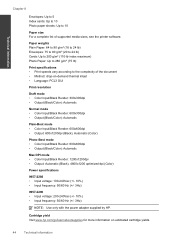
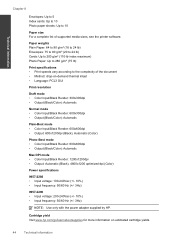
...Cartridge yield Visit www.hp.com/go/learnaboutsupplies for more information on -demand thermal inkjet • Language: PCL3 GUI
Print resolution
Draft mode • Color Input/Black Render: 300x300dpi • Output (Black/Color): Automatic
Normal mode • Color Input/Black Render: 600x300dpi • Output (Black/Color): Automatic
Plain-Best mode • Color Input/Black Render: 600x600dpi...
User Guide - Page 50


... Japan • Notice to users in your country/region. Toxic and hazardous substance table
Technical information
Regulatory notices
The HP Printer meets product requirements from regulatory agencies in Japan about the power cord • HP Deskjet 3000 J310 series declaration of the European Parliament and the Council). Chapter 8
1907/2006 of conformity • European Union Regulatory...
User Guide - Page 53


... product identifier in the regulatory documentation and test reports, this device must accept any interference received, including interference that the product
Product Name and Model:
HP Deskjet 3000 printer J310 series
Regulatory Model Number: 1) VCVRA-1005
Product Options:
All
Radio Module:
SDGOB-0892
Power Adapters:
0957-2286
0957-2290 (China and India only)
conforms to...
Similar Questions
How To Change The Ip Address For A Hp 3000 J310
(Posted by purBh 9 years ago)
Does A Hp 3000 J310 Wireless Printer Have A Reset Button
(Posted by BLKholla 10 years ago)
How To Setup Hp 3000 J310 Wireless Printer To Laptop
(Posted by tkm41ajmer 10 years ago)
Hp Laserjet Cp2025n Can Not Print Color On Win 7
(Posted by monteDe 10 years ago)

