HP Deskjet 3000 Support Question
Find answers below for this question about HP Deskjet 3000 - Printer - J310.Need a HP Deskjet 3000 manual? We have 3 online manuals for this item!
Question posted by Jajswei on April 26th, 2014
Deskjet J310a Wont Print
The person who posted this question about this HP product did not include a detailed explanation. Please use the "Request More Information" button to the right if more details would help you to answer this question.
Current Answers
There are currently no answers that have been posted for this question.
Be the first to post an answer! Remember that you can earn up to 1,100 points for every answer you submit. The better the quality of your answer, the better chance it has to be accepted.
Be the first to post an answer! Remember that you can earn up to 1,100 points for every answer you submit. The better the quality of your answer, the better chance it has to be accepted.
Related HP Deskjet 3000 Manual Pages
Reference Guide - Page 1


English
*CH393-90016* *CH393-90016*
CH393-90016
© 2010 Hewlett-Packard Development Company, L.P.
Printed in [French]
Printed in [Spanish]
Printed in [English]
EN ES FR
HP DESKJET 3000 PRINTER J310 SERIES
Start by following the setup instructions in the Setup Guide. Black Cartridge
61
Tri-color Cartridge
61
www.hp.com/support
Reference Guide - Page 2


... on or off. Press the Quick Forms button or the Wireless
button to print.
4
Wireless button: Shows wireless menu on the printer display.
8
Cartridge lights: Indicate low ink or a print cartridge problem.
9
Attention light: Indicates that there is a paper jam, the printer is a wireless connection. Returns you want
to view menus for the cartridges...
Reference Guide - Page 3


... a USB connection, you can later change it to configure it again when installing the HP Deskjet software on additional computers. Click Start > All Programs > HP > HP Deskjet 3000 J310 series, then select Connect new Printer.
2. Note: When finished, you have a wireless router with a WiFi Protected Setup (WPS) button, press the button during initial setup to...
Reference Guide - Page 4


... it is automatically installed during printer software installation. The electronic Help is used in the printing process in a number of Conformity for printing, and in the electronic Help and Readme. Electronic Help includes instructions on -screen instructions. Windows:
Find electronic Help After software installation, click Start > All Programs > HP > HP Deskjet 3000 J310 series > Help...
Reference Guide - Page 5


... follow the on -screen
instructions. To install the software: 1. Connect the USB cable. 2. Mac:
If you are secure. •• Make sure the printer is connected to print, uninstall and reinstall the software: Note: The uninstaller removes all of Microsoft Corporation. Make sure that came with
a USB cable, make sure the cable...
Reference Guide - Page 6


... connected, you
may need to follow the prompts to correct the problem, and then try the following troubleshooting steps. From the printer display, select Print Reports to print the network test page and the network information page.
2: If you determined in your wireless password (WPA passphrase or WEP key) incorrectly (if you will...
Reference Guide - Page 7


... like print and others don't, like network printers and scanners. If your firewall has a setting called trusted zone, use it when your computer is connected to which the HP Deskjet is connected...firewall has a setting to the electronic Help: Start > Programs or All Programs > HP > HP Deskjet 3000 J310 series > Help. To locate the Network Diagnostic tool Go to not show alert messages, you are...
Reference Guide - Page 8


... by HP. Any replacement product may have been refilled, remanufactured, refurbished, misused, or tampered with. 1 year
1 year unless otherwise stated
A.
HP printer limited warranty statement
HP product Software Media Printer Print or Ink cartridges
Printheads (only applies to products with customer replaceable printheads) Accessories
Duration of limited warranty 90 days 1 year Until the...
Setup Guide - Page 8


...Deskjet Pour obtenir un service plus rapide et des alertes d'assistance, enregistrez-vous sur le site http://www.register.hp.com.
Printed in English Printed in French Printed in Spanish Printed in Portuguese www.hp.com
Printed in [Country]
Printed in [Country]
Printed... DESKJET 3000 PRINTER J310 SERIES
Start by registering at http://www.register.hp.com.
PT
Registre seu HP Deskjet ...
User Guide - Page 3


Contents
Contents
1 How Do I?...3 2 Get to know the HP Printer
Printer parts...5 Control panel features...6 Status Lights...7 Wireless Status Light...8 3 Print Print documents...9 Print photos...10 Print envelopes...11 Quick Forms...12 Tips for print success...12 5 Work with cartridges Check the estimated ink levels 23 Order ink supplies...24 Replace the cartridges...25 Use single-cartridge mode...
User Guide - Page 8


... off. When the product is off the product, then unplug the power cord.
2 Cancel: Stops the current operation. Returns you want to print. 4 Wireless button: Shows wireless menu on printer display. 5 Wireless light: Signals if there is still used. To completely remove power, turn off , a minimal amount of paper, or some event...
User Guide - Page 9


...still have the tape on the printer display to identify if only one cartridge is a defective
The printer is open. Turn on the printer display to know the HP Printer
Both cartridges lights are fast ... One or both cartridge lights are not installed, incompatible or defective. Replace the cartridge when print quality is no paper, or there is obstructed.
Remove the pink tape if still on
...
User Guide - Page 10


.... Refer to know the HP Printer
8
Get to messages on the printer display.
Wireless error has occurred. Get to know the HP Printer If connection cannot be established. Press wireless button to be established, make sure printer is searching for connection to enable wireless printing and access wireless menu on printer display.
Wait for a wireless connection...
User Guide - Page 11
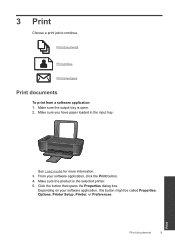
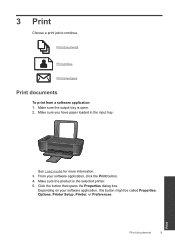
...opens the Properties dialog box. From your software application, this button might be called Properties, Options, Printer Setup, Printer, or Preferences.
Print documents
9
Print Depending on your software application, click the Print button. 4. Make sure you have paper loaded in the input tray.
3 Print
Choose a print job to continue. Make sure the output tray is the selected...
User Guide - Page 15


... document on the Paper/Quality or Layout tab.
Click here to replace the cartridges until print quality becomes unacceptable.
• You can also access the Printer Software by clicking Start > Programs > HP > HP Deskjet 3000 J310 series > HP Deskjet 3000 J310 series
Notes • Genuine HP ink cartridges are designed and tested with the blank side facing up...
User Guide - Page 25


... the print quality is used. Work with cartridges
5 Work with cartridges
• Check the estimated ink levels • Order ink supplies • Replace the cartridges • Use single-cartridge mode • Cartridge warranty information
Check the estimated ink levels
You can also access the Printer Software by clicking Start > Programs > HP > HP Deskjet 3000 J310...
User Guide - Page 26


...The cartridge number is printed on the printer ▲ The cartridge number is not available, you may still view supplies information and print a list for the HP Printer, go to select ... country/region, you can also access the Printer Software by clicking Start > Programs > HP > HP Deskjet 3000 J310 series > HP Deskjet 3000 J310 series
2.
If prompted, choose your product, and then ...
User Guide - Page 44


... this situation happened before? ◦ Can you re-create it? ◦ Did you are available for the HP Printer at additional costs. Be prepared to provide the following information: • Product name (HP Deskjet 3000 J310 series) • Model number (located inside the cartridge door)
Product No. Additional warranty options
Extended service plans are...
User Guide - Page 50


... identification purposes, your product is VCVRA-1005. Toxic and hazardous substance table
Technical information
Regulatory notices
The HP Printer meets product requirements from regulatory agencies in Japan about the power cord • HP Deskjet 3000 J310 series declaration of the European Parliament and the Council). A chemical information report for users in Japan • Notice...
User Guide - Page 53


...'s Address:
DoC #: VCVRA-1005-01
Hewlett-Packard Company SE 34th Street, Vancouver, WA 98683-8906, USA
declares, that the product
Product Name and Model:
HP Deskjet 3000 printer J310 series
Regulatory Model Number: 1) VCVRA-1005
Product Options:
All
Radio Module:
SDGOB-0892
Power Adapters:
0957-2286
0957-2290 (China and India only)
conforms to...
Similar Questions
Hp Deskjet 3000 J310 Wont Print Connectivity
(Posted by jenngracie 10 years ago)
Hp Deskjet 3000 Wireless Change Cartridge Now Wireless Wont Print
(Posted by BIIha 10 years ago)
My Hp Deskjet 1000 Wont Print Pictures Properly
(Posted by matpeteg 10 years ago)
Hp Deskjet 3000 J310 Wont Print Colour
-reinstaked software -installed new colour cartridgein WORD and on a test page NO COLOUR
-reinstaked software -installed new colour cartridgein WORD and on a test page NO COLOUR
(Posted by vulturelake 10 years ago)

