HP Deskjet 2510 Support Question
Find answers below for this question about HP Deskjet 2510.Need a HP Deskjet 2510 manual? We have 1 online manual for this item!
Question posted by barramedasharon on May 16th, 2013
Scan Multiple Pages Then Save In One .pdf Doc
How do I scan multiple pages then save in one .pdf document? I am currently using HP Deskjet 2510.
'Hope you can help me on this one...
Current Answers
There are currently no answers that have been posted for this question.
Be the first to post an answer! Remember that you can earn up to 1,100 points for every answer you submit. The better the quality of your answer, the better chance it has to be accepted.
Be the first to post an answer! Remember that you can earn up to 1,100 points for every answer you submit. The better the quality of your answer, the better chance it has to be accepted.
Related HP Deskjet 2510 Manual Pages
User Guide - Page 3


Contents
1 How Do I?...3 2 Get to know the HP Deskjet 2510
Printer parts...5 Control panel features...6 Status lights...6 3 Print Print documents...9 Print photos...10 Print envelopes...10 Tips for print success...11 5 Copy and scan Copy documents or photos...21 Scan to a computer...22 Tips for copy success...23 Tips for scan success...24 6 Work with cartridges Check the estimated...
User Guide - Page 8


...help reduce energy use.
Chapter 2
Control panel features
1 Power: Turns the product on the printer. Acts as a resume button after two hours of copies (up to 19) by pressing the button multiple times. See below to learn about blinking lights and what to know the HP Deskjet 2510... established. 3 Cancel: Stops the current operation. 4 Fit to page light: Indicates whether the enlarge or...
User Guide - Page 12


... tray. Do not use shiny or embossed envelopes or envelopes that have been printed, remove the document from the Paper/Output list. From the Pages to the Paper/Quality...document have clasps or windows.
10
Print The paper might be flat before printing. Reload the paper in your software application, this button might start to curl, which could reduce the quality of the HP Deskjet 2510...
User Guide - Page 13
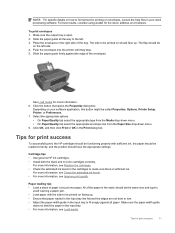
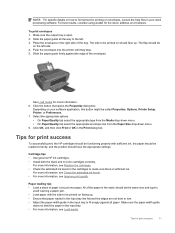
...that opens the Properties dialog box.
Cartridge tips • Use genuine HP ink cartridges. • Install both the black and tri...help files in your software application, this button might be called Properties, Options, Printer Setup, Printer, or Preferences. 7. For best results, consider using... snugly against the edge of paper (not just one page). Depending on facing up .
The side to be...
User Guide - Page 14


..., time after time. Return to the Pages to copying or scanning. • You can also access the Printer Software by clicking Start > Programs > HP > HP Deskjet 2510 series > HP Deskjet 2510 series
Notes • Genuine HP ink cartridges are designed and tested with the blank side facing up. NOTE: You can print your document on the Paper/Quality or Layout tab...
User Guide - Page 18


... photos with your color presentations vivid and even more
substantial than documents printed on the page. HP Premium Inkjet Transparency Film • HP Premium Inkjet Transparency Film make your HP Deskjet 2510. HP Photo Value Pack • HP Photo Value Packs conveniently package original HP cartridges and HP Advanced Photo Paper to share. If prompted, choose your country/ region...
User Guide - Page 23
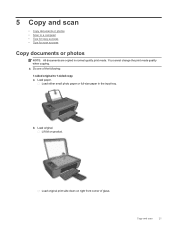
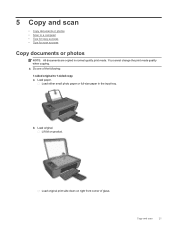
You cannot change the print mode quality when copying. ▲ Do one of glass. Load paper. Copy and scan
21 5 Copy and scan
• Copy documents or photos • Scan to 1-sided copy a.
Load original print side down on product. b.
Load original. Load either small photo paper or full-size paper in normal quality print...
User Guide - Page 24


... a computer
NOTE: To scan to a computer, the HP Deskjet 2510 and computer must be connected and turned on. ▲ To scan to enlarge or reduce the original. Lift lid on right front corner of copies by pressing the button multiple times.
Load original print side down on product. Press Fit to Page to a computer:
Single page scan a.
Increase the...
User Guide - Page 25


... Printer Software by either pressing Scan on the right front corner of the glass. Start the scan job by clicking Start > Programs > HP > HP Deskjet 2510 series > HP Deskjet 2510 series Select Scan a Document or Photo.
Tips for copy success
23 b.
Tips for copy success
• Load your original print side down on the control panel or using the Printer Software. Close...
User Guide - Page 26
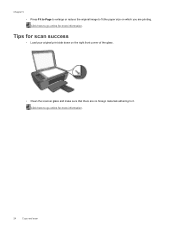
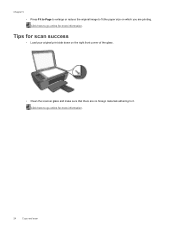
Click here to it. Tips for scan success
• Load your original print side down on which you are no foreign materials adhering to go online for more information... corner of the glass.
• Clean the scanner glass and make sure that there are printing. Chapter 5
• Press Fit to Page to enlarge or reduce the original image to go online for more information.
24
Copy and...
User Guide - Page 28


...also access the Printer Software by clicking Start > Programs > HP > HP Deskjet 2510 series > HP Deskjet 2510 series
2. If prompted, choose your country/region, follow the prompts to www.hp.com/buy/supplies. Related topics • Choose the right cartridges
Choose the right cartridges
HP recommends that you use original HP cartridges. Load paper. 3. NOTE: Ordering cartridges online is not...
User Guide - Page 33


... the HP
Deskjet 2510 series Toolbox. Click the Device Services tab. Press the Start Copy Black button. f. The product aligns the cartridges. In the Printer Software, click Print & Scan and then click Maintain Your Printer to access the HP
Deskjet 2510 series Toolbox. For more information, see Check
the estimated ink levels. If you to print a diagnostics page. The HP Deskjet 2510...
User Guide - Page 34


... input tray, pull the paper gently out of the color and black boxes. Click the Device Services tab. d. Press the cancel button to try to
be cleared manually. 2. If this..., if the diagnostic page shows steaks or missing portions of the input tray.
32
Solve a problem In the Printer Software, click Print & Scan and then click Maintain Your Printer to access the HP
Deskjet 2510 series Toolbox.
User Guide - Page 36


...your product and select See what's
printing to Pause Printing or Use Printer
Offline. Prevent paper jams • Do not overfill the... following :
• Windows 7: From the Windows Start menu, click Devices and Printers. • Windows Vista: From the Windows Start menu, ...are still unable to print, try to the HP Printing Diagnostic Utility download page (64-bit Windows).
To verify that the...
User Guide - Page 38


...devices to remove jammed paper. Remove black cartridge. 2.
If the Power light blinks, the tri-color cartridge should be closed to go online for more information. If the Power light does not blink, replace
the black cartridge. NOTE: Do not use...cartridges may still have tape on , both cartridges are missing. Always use any objects, such as paper, that both cartridges may be open...
User Guide - Page 39


...; Proactive product updates, support alerts, and HP newsgrams that came with the product. 2. Resolve copy and scan issues
Click here to go to all HP
customers. It is available to www.hp.com/support. This section contains the following information: • Product name (located on product, such as HP Deskjet 2510, HP Deskjet Ink Advantage 2515, etc.) • Product...
User Guide - Page 41


For more technical specifications, see the printed documentation that came with the HP Deskjet 2510.
Technical information
39 For additional specifications, see the Product Data Sheet at www.hp.com/support. This section contains the following topics: • Notice • Specifications • Environmental product stewardship program • Regulatory notices
Notice
Specifications...
User Guide - Page 42


...the presence of high electromagnetic fields, it is possible the output from the HP Deskjet 2510 may be
slightly distorted • HP recommends using a USB cable less than or equal to 3 m (10 feet) ... 24-bit color, 8-bit grayscale (256 levels of the document and model
Scan specifications • Resolution: up to the complexity of gray) • Maximum scan size from glass: 21.6 x 29.7 cm (8.5 x ...
User Guide - Page 45
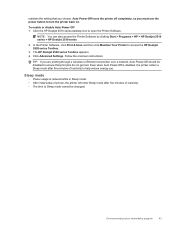
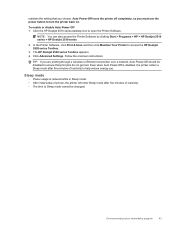
... also access the Printer Software by clicking Start > Programs > HP > HP Deskjet 2510 series > HP Deskjet 2510 series
2. The HP Deskjet 2520 series Toolbox appears. 4. TIP: If you are printing ... a Sleep mode after five minutes of inactivity to help reduce energy use the power button to ensure that you must use . Environmental product stewardship program
43
maintain the setting that...
User Guide - Page 51
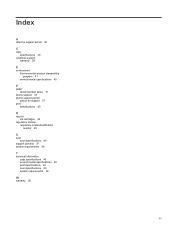
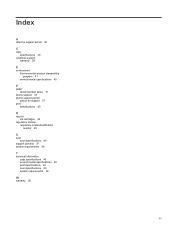
... 15
phone support 37 phone support period
period for support 37 print
specifications 40
R
recycle ink cartridges 42
regulatory notices regulatory model identification number 45
S
scan scan specifications 40
support process 37 system requirements 39
T
technical information copy specifications 40 environmental specifications 40 print specifications 40...
Similar Questions
Problem Scan To Computer Document
when i want scan foto, computer inform printer not estahblish
when i want scan foto, computer inform printer not estahblish
(Posted by adizulsyah 10 years ago)
Can You Scan Multiple Pages To One Document With An Hp Photosmart 5510
(Posted by gwadREZAM 10 years ago)
How To Scan Multipages Document Into One File Using Hp Deskjet 2515?
(Posted by mbelinsta 11 years ago)
How Could I Scan Into Pdf File While Using Hp Officejet Pro L7500 Series
How could I scan into PDF file while using HP Officejet Pro L7500 Series? Thanks in advance! Rac...
How could I scan into PDF file while using HP Officejet Pro L7500 Series? Thanks in advance! Rac...
(Posted by rpan 12 years ago)

