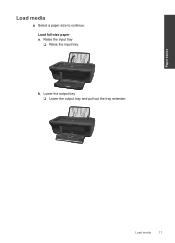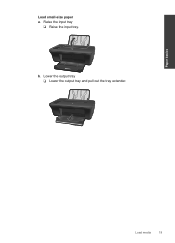HP Deskjet 2050 Support Question
Find answers below for this question about HP Deskjet 2050 - All-in-One Printer - J510.Need a HP Deskjet 2050 manual? We have 2 online manuals for this item!
Question posted by raypbri on November 28th, 2013
Can You Print Legal Size Paper On Deskjet 2050
The person who posted this question about this HP product did not include a detailed explanation. Please use the "Request More Information" button to the right if more details would help you to answer this question.
Current Answers
Related HP Deskjet 2050 Manual Pages
Similar Questions
Can You Print Legal Size Paper In A Hp Photosmart 7515
(Posted by MikeMulim 10 years ago)
How To Set Print Font Size In Hp 2050 J510 Series
(Posted by monrTe 10 years ago)
How To Print Legal Sized Paper On Hp Photosmart 7510
(Posted by jakFuz 10 years ago)
Will The Hp Deskjet 2050 Scan Legal Size Paper
(Posted by nannasmith01 11 years ago)
Can It Scan Legal Size Paper 8x14
(Posted by gurvisnpatbergeron 11 years ago)