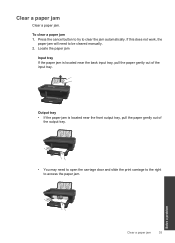HP Deskjet 2050 Support Question
Find answers below for this question about HP Deskjet 2050 - All-in-One Printer - J510.Need a HP Deskjet 2050 manual? We have 2 online manuals for this item!
Question posted by lachristopher on March 14th, 2013
Download Manual
Need to download the manual for my HP 2050J
Current Answers
Related HP Deskjet 2050 Manual Pages
Similar Questions
Hp Officejet J3600 Starter Cd Broken. Can I Download From Hp Website
HP Officejet J3600 starter CD broken. can I download from HP website
HP Officejet J3600 starter CD broken. can I download from HP website
(Posted by willian8920 9 years ago)
Cannot Check Ink Levels On Hp Printer J510
(Posted by bupppipi 10 years ago)
How Do I Open The Printer Tab On My Deskjet 2050 J510
(Posted by jsubou 10 years ago)
Why Is My Button On My Hp Printer Flashing On My Deskjet 2050 J510
(Posted by squibel 10 years ago)
Download Software Hp Laserjet M1319f Mfp Cb536a
download software hp laserjet m1319f mfp cb536a
download software hp laserjet m1319f mfp cb536a
(Posted by paulista300 11 years ago)