HP Deskjet 1280 Support Question
Find answers below for this question about HP Deskjet 1280.Need a HP Deskjet 1280 manual? We have 3 online manuals for this item!
Question posted by sttc on December 13th, 2013
How Can I Print Without Color By Hp1280 In Windows 7
The person who posted this question about this HP product did not include a detailed explanation. Please use the "Request More Information" button to the right if more details would help you to answer this question.
Current Answers
There are currently no answers that have been posted for this question.
Be the first to post an answer! Remember that you can earn up to 1,100 points for every answer you submit. The better the quality of your answer, the better chance it has to be accepted.
Be the first to post an answer! Remember that you can earn up to 1,100 points for every answer you submit. The better the quality of your answer, the better chance it has to be accepted.
Related HP Deskjet 1280 Manual Pages
HP Deskjet 1280 - User Guide - Page 6
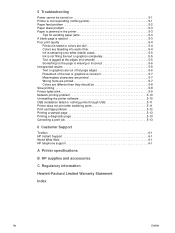
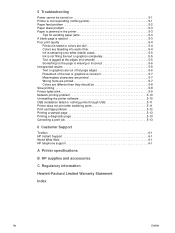
... 5-7 Wrong fonts are printed 5-7 Colors are different than they should be 5-8 Slow printing 5-8 Printer lights blink 5-9 Network printing problem 5-10 Uninstalling the printer software 5-10 USB installation failed or nothing prints through USB 5-11 Printer does not print after switching ports 5-11 Print cartridge problem 5-12 Printing a sample page 5-13 Printing a diagnostic page 5-13...
HP Deskjet 1280 - User Guide - Page 9
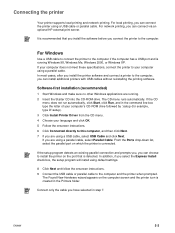
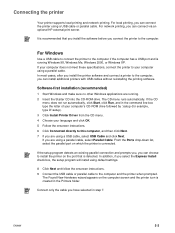
... detected. The CD menu runs automatically.
For network printing, you connect the printer to the computer. Connecting the printer
Your printer supports local printing and network printing.
It is running . 2 Insert the Starter CD into the CD-ROM drive. Software-first installation (recommended)
1 Start Windows and make sure no other Windows applications are using a USB cable or parallel...
HP Deskjet 1280 - User Guide - Page 10
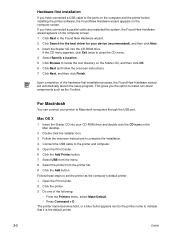
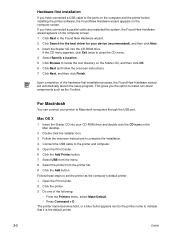
... installer icon. 3 Follow the onscreen instructions to complete the installation. 4 Connect the USB cable to the printer and computer. 5 Open the Print Center. 6 Click the Add Printer button. 7 Select USB from the menu. 8 Select the printer from the printer list. 9 Click the Add button. This gives you the option to install non-driver components such...
HP Deskjet 1280 - User Guide - Page 12
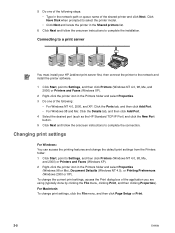
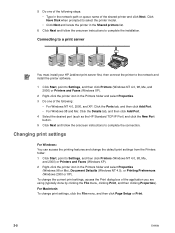
... Settings, and then click Printers (Windows NT 4.0, 98, Me,
and 2000) or Printers and Faxes (Windows XP). 2 Right-click the printer icon in the Printers folder and select Properties
(Windows 98 or Me), Document Defaults (Windows NT 4.0), or Printing Preferences (Windows 2000 or XP). Changing print settings
For Windows: You can access the printing features and change print settings, click the File...
HP Deskjet 1280 - User Guide - Page 13


..." for part numbers and ordering information.
To load the print cartridges: 1 Turn the printer on and open the top cover. ENWW
2-6 The print cartridge cradle will move to the center of the printer. 2 Flip up the print cartridge latch, grasp the top of the old print cartridge, and pull it up and
out of its cradle...
HP Deskjet 1280 - User Guide - Page 14
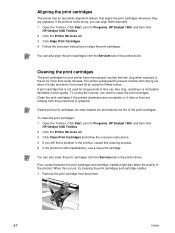
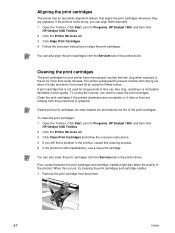
... used for more than a few minutes. A print cartridge that can also align the print cartridges from the Services tab in print quality. To clean the print cartridges: 1 Open the Toolbox: Click Start, point to Programs, HP Deskjet 1280, and then click
HP Deskjet 1280 Toolbox. 2 Click the Printer Services tab. 3 Click Clean Print Cartridges and follow the onscreen instructions. 4 If...
HP Deskjet 1280 - User Guide - Page 15
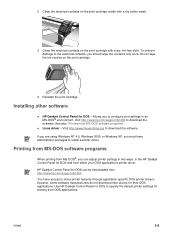
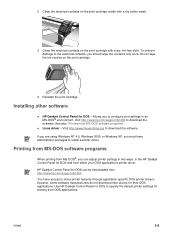
... for DOS - Do not wipe the ink nozzles on the print cartridge with a dry, lint-free cloth. Visit http://www.linuxprinting.org to many printer features through application-specific DOS printer drivers; You have administrator privileges to install a printer driver.
Installing other software
HP Deskjet Control Panel for their DOS applications. ENWW
2-8 Visit http://www...
HP Deskjet 1280 - User Guide - Page 23
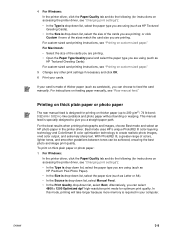
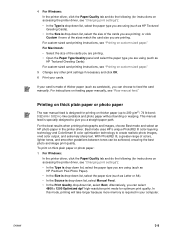
... or A4). • In the Source is made of colors, lighter tones, and smoother gradations between tones can select
4800 x 1200 Optimized dpi* high-resolution print mode for optimum print quality. ENWW
3-8 To print on thick plain paper or photo paper: 1 For Windows:
In the printer driver, click the Paper/Quality tab and do the following...
HP Deskjet 1280 - User Guide - Page 24


...printer driver.
1 Load the appropriate paper, print-side down along the right side of the printer. To print... other print settings if necessary and click OK.
3 Print your ... print settings if necessary and click OK.
8 Print your...printer again. Allowing wet paper to stack up to 4800 x 1200 Optimized dpi color printing on accessing the printer driver, see "Rear manual feed."
• It is printed...
HP Deskjet 1280 - User Guide - Page 25
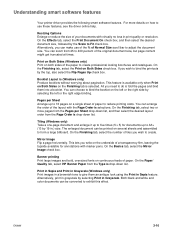
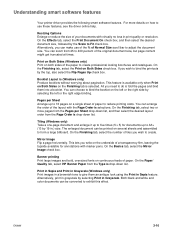
...Image check box. Print in Sepia and Print in Grayscale (Windows only) Print images in Grayscale. Both black and white and color documents can be ...printed on the Finishing tab is (Windows only) Produce booklets without worrying about pagination.
On the Paper/ Quality tab, select HP Banner Paper from the Page Order is selections.
Understanding smart software features
Your printer...
HP Deskjet 1280 - User Guide - Page 27
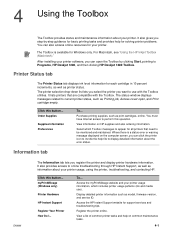
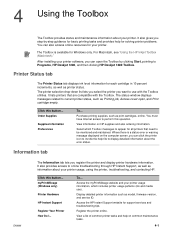
...available for Windows only.
Display detailed printer information such as print cartridges, online.
Printer Status tab
The Printer Status tab displays ink level information for all printers that are .... The printer selection drop-down list lets you select the printer you step-by clicking Start, pointing to Programs, HP Deskjet 1280, and then clicking HP Deskjet 1280 Toolbox. Click...
HP Deskjet 1280 - User Guide - Page 32
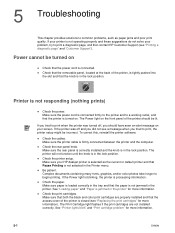
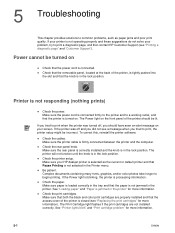
... turned off and you did not see "Printing a diagnostic page" and "Customer Support"). Make sure the printer cable is selected as paper jams and poor print quality. If your printer is not operating properly and these suggestions do not solve your HP deskjet printer is firmly connected between the printer and the computer.
Make sure your problem...
HP Deskjet 1280 - User Guide - Page 33
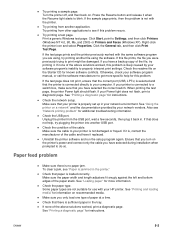
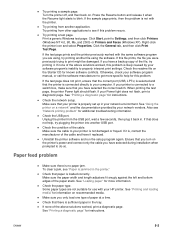
... problem is likely caused by your HP printer.
Try printing from other applications to properly interpret print settings. Print a generic Windows test page: Click Start, point to print might be damaged. Click the General tab, and then click Print Test Page. If you have a backup copy of the file, try printing it back in your software program's inability...
HP Deskjet 1280 - User Guide - Page 39
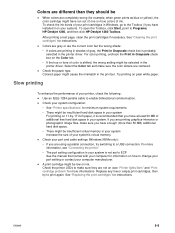
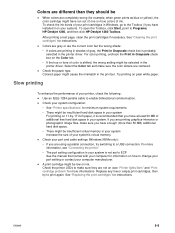
... photographic image files, make sure the color sliders are centered. Check the printer LEDs to make sure they should be
When colors are completely wrong (for information on how to Programs, HP Deskjet 1280, and then click HP Deskjet 1280 Toolbox. ENWW
5-8 For color printing, uncheck the Print in Grayscale check box on the Color tab. • If the hue or...
HP Deskjet 1280 - User Guide - Page 41
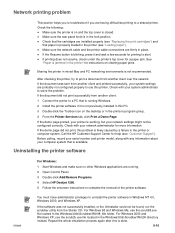
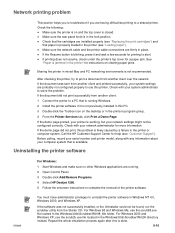
... the printer cable connections are probably not configured properly to a PC that is closed. See "Paper is jammed in the lock position. Check with your computer system that is running . 2 Open Control Panel. 3 Double-click Add/Remove Programs. 4 Select HP Deskjet 1280. 5 Follow the onscreen instructions to start. If the demo page printed, your...
HP Deskjet 1280 - User Guide - Page 42
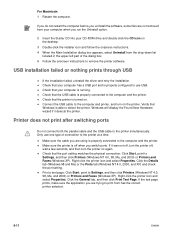
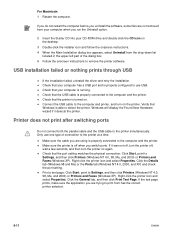
... connect both the parallel cable and the USB cable to Settings, and then click Printers (Windows NT 4.0, 98, Me, and 2000) or Printers and Faxes (Windows XP). Right-click the printer icon and select Properties. Print a test page: Click Start, point to the printer simultaneously. Check that the USB cable is able to the computer and the...
HP Deskjet 1280 - User Guide - Page 45
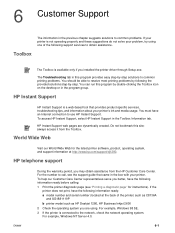
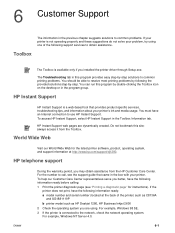
... the printer) such as C8136A
and SG1881119P b printer model such as HP Deskjet 1280, HP Business Inkjet 2600 2 Check the operating system you are dynamically created.
HP Instant Support
HP Instant Support is a web-based tool that came in the box with your printer's ink and media usage. For example, Windows 98 SE. 3 If the printer is...
HP Deskjet 1280 - User Guide - Page 46
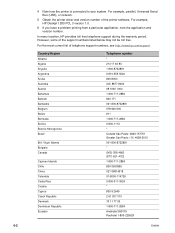
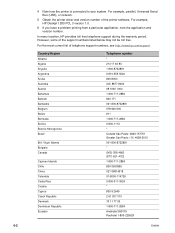
...Austria Bahamas Bahrain Barbados Belgium Belize Bermuda Bolivia Bosnia-Hercogovina Brazil
Brit. 4 Note how the printer is connected to your system. For the most current list of the support numbers listed ... Pacifictel 1-800-225528
6-2
ENWW For example, HP Deskjet 1280 PCL 3 version 1.0.
6 If you have a problem printing from a particular application, note the application and version number.
HP Deskjet 1280 - User Guide - Page 50
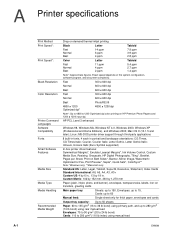
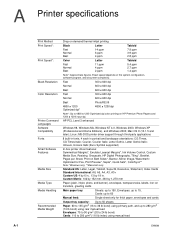
...) using manual feed
A-1
ENWW A Printer specifications
Print Method Print Speed*:
Print Speed*:
Black Resolution Color Resolution
Printer Command Languages Software Compatibility Fonts Smart Software...Print on HP Premium Photo Papers and 1200 x 1200 input dpi. HP PCL Level 3 enhanced
Windows 98, Windows Me, Windows NT 4.0, Windows 2000, Windows XP (Professional and Home Editions), and Windows...
HP Deskjet 1280 - User Guide - Page 61
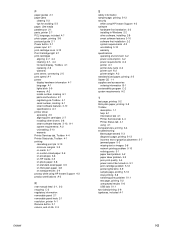
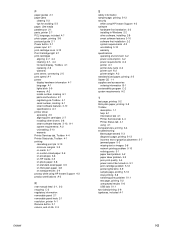
... 2-1, 3-2 recycling C-3 regulatory information removable panel 2-1 removable panel knob 2-1 resolution, printer A-1 Resume button 2-1 returns, end-of-life C-3
ENWW
S
safety information sample page, printing 5-13 security
while using HP Instant Support 4-3 software
hardware-first installation 2-3 installing in Windows 2-2 other software, installing 2-8 smart software features 3-10 software-first...
Similar Questions
Hp Deskjet 960c Printer (cannot Or Does Not) Print Color Windows 7
(Posted by heacr 9 years ago)
How To Print Comments In Excel In Printer Deskjet 1000 J110
(Posted by frankang 10 years ago)
I Can't Find A Driver For Windows 7 Ultimate 64 Bit. For Printer Deskjet 1280
(Posted by rumen4ochelsea 12 years ago)
I Want To Print Profesnal Photos On This Printer Hp 1280 -
Can I Use Ordnry Glo
I WANT TO USE ORDINARY GLOSS BOARD TO PRINT PROFESNAL PHOTOS, HOW DO I SET UP THE PAPER ON THE PRI...
I WANT TO USE ORDINARY GLOSS BOARD TO PRINT PROFESNAL PHOTOS, HOW DO I SET UP THE PAPER ON THE PRI...
(Posted by amungroo 12 years ago)

