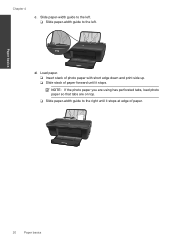HP Deskjet 1050 Support Question
Find answers below for this question about HP Deskjet 1050 - All-in-One Printer - J410.Need a HP Deskjet 1050 manual? We have 2 online manuals for this item!
Question posted by dwharton163 on September 12th, 2011
How Do I Send A Scaned Photo By E Mail
The person who posted this question about this HP product did not include a detailed explanation. Please use the "Request More Information" button to the right if more details would help you to answer this question.
Current Answers
Related HP Deskjet 1050 Manual Pages
Similar Questions
Hp Printer Assistant Does Not Open 1050 J410
(Posted by selljohnw 10 years ago)
How Do I Send Scanned Photo From Hp 8600 To Mac
(Posted by subecdia 10 years ago)
`can I Use A Ipad With Hp Deskjet 1050 All In One Printer J410 Series
(Posted by dinuwal 10 years ago)
Once I Scan, Where Does It Go And How Do I Open It To Send In An E-mail?
(Posted by sheilakloss 11 years ago)
How Do I Open The Printer Assistant For A Hp 1050 J410 Printer?
everting in windo opens but printer assistant.
everting in windo opens but printer assistant.
(Posted by slowroller11 11 years ago)