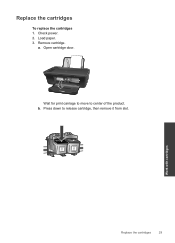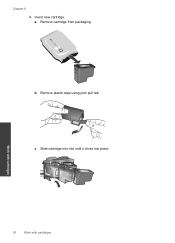HP Deskjet 1050 Support Question
Find answers below for this question about HP Deskjet 1050 - All-in-One Printer - J410.Need a HP Deskjet 1050 manual? We have 2 online manuals for this item!
Question posted by wcwLicy on October 25th, 2013
How To Remove Cartridge From Hp Printer 1050 For Refill
The person who posted this question about this HP product did not include a detailed explanation. Please use the "Request More Information" button to the right if more details would help you to answer this question.
Current Answers
Related HP Deskjet 1050 Manual Pages
Similar Questions
Tip How To Use Compatible Ink Cartridges Hp Printer 2050
(Posted by digran 10 years ago)
How To Remove Hp Printer 1050 Deskjet Cartridges
(Posted by salst 10 years ago)
How To Scan A Document From Hp Printer 1050 J 410 Series To Computer
(Posted by SPsandr 10 years ago)
Why Is My Button On My Hp Printer Flashing On My Deskjet 2050 J510
(Posted by squibel 10 years ago)
Hp Printer 1050 All In One J410
Installed the cd for this HP printer. i can photocopy but it won't print.
Installed the cd for this HP printer. i can photocopy but it won't print.
(Posted by terryjaja 11 years ago)