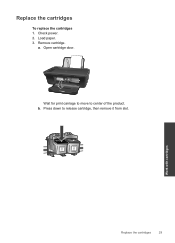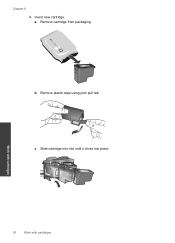HP Deskjet 1050 Support Question
Find answers below for this question about HP Deskjet 1050 - All-in-One Printer - J410.Need a HP Deskjet 1050 manual? We have 2 online manuals for this item!
Question posted by saraMa on August 11th, 2014
How To Remove Cartridge From Hp Deskjet 1050 J410
The person who posted this question about this HP product did not include a detailed explanation. Please use the "Request More Information" button to the right if more details would help you to answer this question.
Current Answers
Related HP Deskjet 1050 Manual Pages
Similar Questions
How To Solve Incompatible Ink Cartridges Hp Deskjet 1050 J410 Series
(Posted by trsrahi 10 years ago)
How To Replace Ink Cartridge Hp Deskjet 1050
(Posted by rjlarpet 10 years ago)
How To Change Ink Cartridge Hp Deskjet 1050
(Posted by andrejmcata 10 years ago)
Hp Deskjet 1050 J410 Wont Print Tests Ok?
HP Deskjet 1050 J410 on a Windows Vista machine with the latest drivers installedwont printbut will ...
HP Deskjet 1050 J410 on a Windows Vista machine with the latest drivers installedwont printbut will ...
(Posted by timfarrington 11 years ago)
Sharing Scanner Hp Deskjet 1050 J410
How to sharing scanner hp deskjet 1050 j410. the printer was sharing but scanner always failed and h...
How to sharing scanner hp deskjet 1050 j410. the printer was sharing but scanner always failed and h...
(Posted by eska354 11 years ago)