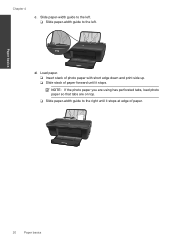HP Deskjet 1050 Support Question
Find answers below for this question about HP Deskjet 1050 - All-in-One Printer - J410.Need a HP Deskjet 1050 manual? We have 2 online manuals for this item!
Question posted by clShay on August 4th, 2014
How To Print On Both Sides Using Hp Deskjet 1050 J410
The person who posted this question about this HP product did not include a detailed explanation. Please use the "Request More Information" button to the right if more details would help you to answer this question.
Current Answers
Related HP Deskjet 1050 Manual Pages
Similar Questions
I Use Hp Deskjet 1050 J410. Suddenly, Hp Assistant Disappeared To Scan A Doc.
(Posted by sefikyilmaz 10 years ago)
How To Print Booklet On Hp Deskjet 1050 J410 Series
(Posted by lizzindra 10 years ago)
How To Print Double Sided For Hp Deskjet 1050 J410 Series Printer
(Posted by Mi2gSonyus 10 years ago)
How To Print Double Sided On Hp Deskjet 1050 J410
(Posted by hilgrefg 10 years ago)
How To Scan Documents Using Hp Deskjet 1050 J410 Series
(Posted by farbpiz 10 years ago)