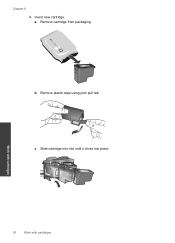HP Deskjet 1050 Support Question
Find answers below for this question about HP Deskjet 1050 - All-in-One Printer - J410.Need a HP Deskjet 1050 manual? We have 2 online manuals for this item!
Question posted by Dnohjo on October 15th, 2013
How To Insert Ink Cartridge In Hp Deskjet 1050 Printer
The person who posted this question about this HP product did not include a detailed explanation. Please use the "Request More Information" button to the right if more details would help you to answer this question.
Current Answers
Related HP Deskjet 1050 Manual Pages
Similar Questions
How To Solve Incompatible Ink Cartridges Hp Deskjet 1050 J410 Series
(Posted by trsrahi 10 years ago)
After Install New Black Ink Cartridge Hp Deskjet 1050a All In One Printer Can't
print test page
print test page
(Posted by djqsch 10 years ago)
How To Replace Ink Cartridge Hp Deskjet 1050
(Posted by rjlarpet 10 years ago)
How To Change Ink Cartridge Hp Deskjet 1050
(Posted by andrejmcata 10 years ago)
How To Replace Ink Cartridge Hp Deskjet 2050
(Posted by hsamkhajuk 10 years ago)