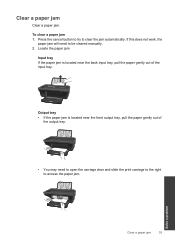HP Deskjet 1050 Support Question
Find answers below for this question about HP Deskjet 1050 - All-in-One Printer - J410.Need a HP Deskjet 1050 manual? We have 2 online manuals for this item!
Question posted by ancrudo on November 27th, 2013
Hp Deskjet 1050 Won't Feed Paper No Paper Jam
The person who posted this question about this HP product did not include a detailed explanation. Please use the "Request More Information" button to the right if more details would help you to answer this question.
Current Answers
Answer #1: Posted by DreadPirateRoberts on December 20th, 2013 1:18 PM
How to troubleshoot paper feed issues
How to use manual feed
Related HP Deskjet 1050 Manual Pages
Similar Questions
Hp Deskjet 1050 All-in-one J410 Series Printer Drivers To Install In Window 8
I have hp deskjet 1050 all-in-one J410 Series printer purchesd in DUBAI (U.A.E) I need the printer d...
I have hp deskjet 1050 all-in-one J410 Series printer purchesd in DUBAI (U.A.E) I need the printer d...
(Posted by rajcman 10 years ago)
Hp Deskjet 1050 Does Not Feed Paper To Print
(Posted by mco7ryan 10 years ago)
Hp Deskjet 1050 Won't Feed Paper
(Posted by ktemdfor 10 years ago)
Hp Deskjet 1050 J410 Wont Print Tests Ok?
HP Deskjet 1050 J410 on a Windows Vista machine with the latest drivers installedwont printbut will ...
HP Deskjet 1050 J410 on a Windows Vista machine with the latest drivers installedwont printbut will ...
(Posted by timfarrington 11 years ago)
Hp Deskjet 1050 Does Not Feed The Paper, How To Solve This Problem?
(Posted by rthangaraj2020 12 years ago)