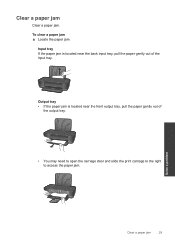HP Deskjet 1000 Support Question
Find answers below for this question about HP Deskjet 1000 - Printer - J110.Need a HP Deskjet 1000 manual? We have 2 online manuals for this item!
Question posted by peslobod on December 11th, 2013
Steps Of How Can I Fix My Hp Deskjet 1000 Paper Jam
The person who posted this question about this HP product did not include a detailed explanation. Please use the "Request More Information" button to the right if more details would help you to answer this question.
Current Answers
Answer #1: Posted by DreadPirateRoberts on January 24th, 2014 11:37 AM
This will walk you through clearing a paper jam
Related HP Deskjet 1000 Manual Pages
Similar Questions
How To Fix Paper Jam On Hp Deskjet 1000
(Posted by pribjca 10 years ago)
Hp Deskjet 1000 J110 Series Paper Jam Print Cartridge Tray Does Not Move
(Posted by fol2stev 10 years ago)
How Can I Print A Cutomize Size With Hp Deskjet 1000 J110 Series
How can I print a cutom size with HP Deskjet 1000 j110 series
How can I print a cutom size with HP Deskjet 1000 j110 series
(Posted by siaainc 11 years ago)
Can The Hp Deskjet 1000 J110 Printer Print 2-sided? If So, Instructions?
Bcrx
Bcrx
(Posted by mohara 11 years ago)
Does Hp Deskjet 1000 Printer J110 Series Accept Ink Refilled Cartridges?
Please clarify the whether HP Deskjet 1000 Printer J110 Series accept ink refilled cartridges?
Please clarify the whether HP Deskjet 1000 Printer J110 Series accept ink refilled cartridges?
(Posted by trainerbporajat 13 years ago)